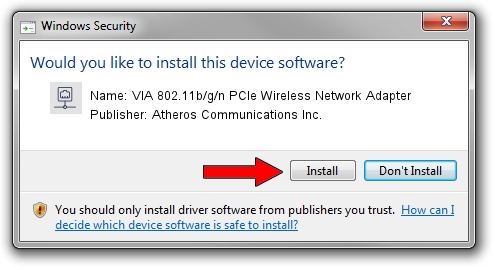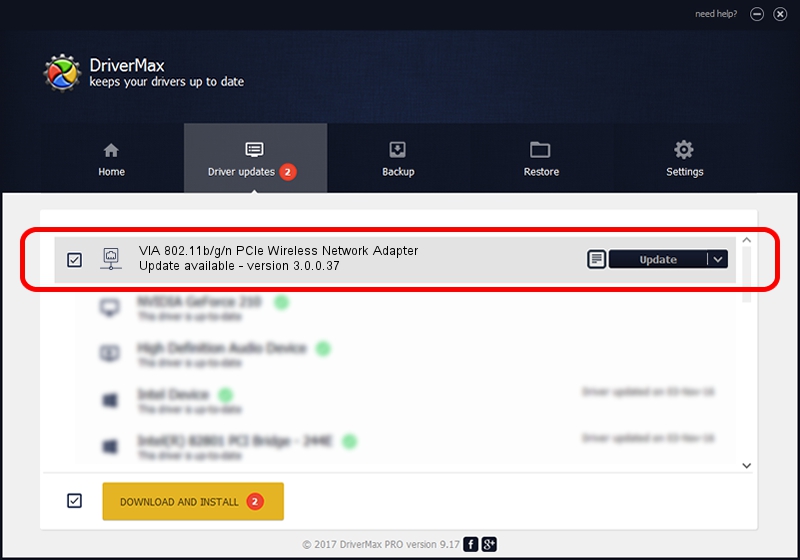Advertising seems to be blocked by your browser.
The ads help us provide this software and web site to you for free.
Please support our project by allowing our site to show ads.
Home /
Manufacturers /
Atheros Communications Inc. /
VIA 802.11b/g/n PCIe Wireless Network Adapter /
PCI/VEN_168C&DEV_002B&SUBSYS_3B001106 /
3.0.0.37 Jul 20, 2011
Driver for Atheros Communications Inc. VIA 802.11b/g/n PCIe Wireless Network Adapter - downloading and installing it
VIA 802.11b/g/n PCIe Wireless Network Adapter is a Network Adapters device. The Windows version of this driver was developed by Atheros Communications Inc.. The hardware id of this driver is PCI/VEN_168C&DEV_002B&SUBSYS_3B001106.
1. Install Atheros Communications Inc. VIA 802.11b/g/n PCIe Wireless Network Adapter driver manually
- You can download from the link below the driver setup file for the Atheros Communications Inc. VIA 802.11b/g/n PCIe Wireless Network Adapter driver. The archive contains version 3.0.0.37 dated 2011-07-20 of the driver.
- Start the driver installer file from a user account with the highest privileges (rights). If your User Access Control Service (UAC) is running please accept of the driver and run the setup with administrative rights.
- Go through the driver installation wizard, which will guide you; it should be pretty easy to follow. The driver installation wizard will scan your PC and will install the right driver.
- When the operation finishes restart your PC in order to use the updated driver. As you can see it was quite smple to install a Windows driver!
Driver rating 3.7 stars out of 99942 votes.
2. How to install Atheros Communications Inc. VIA 802.11b/g/n PCIe Wireless Network Adapter driver using DriverMax
The advantage of using DriverMax is that it will setup the driver for you in the easiest possible way and it will keep each driver up to date, not just this one. How can you install a driver with DriverMax? Let's follow a few steps!
- Start DriverMax and press on the yellow button that says ~SCAN FOR DRIVER UPDATES NOW~. Wait for DriverMax to analyze each driver on your PC.
- Take a look at the list of available driver updates. Search the list until you find the Atheros Communications Inc. VIA 802.11b/g/n PCIe Wireless Network Adapter driver. Click on Update.
- That's it, you installed your first driver!

Jul 14 2016 8:53AM / Written by Dan Armano for DriverMax
follow @danarm