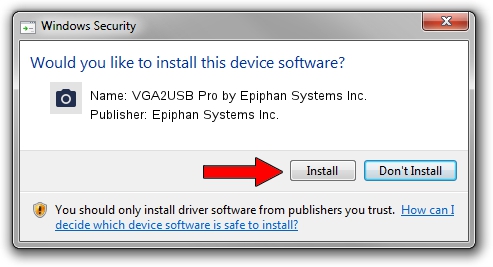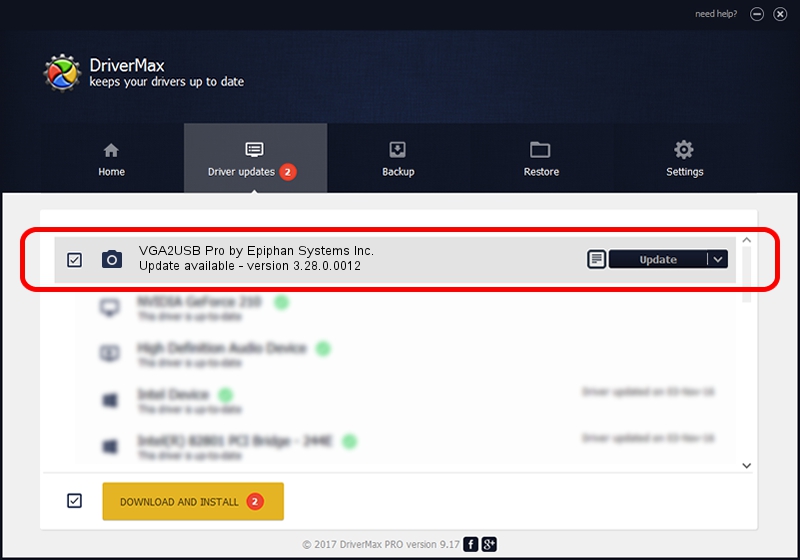Advertising seems to be blocked by your browser.
The ads help us provide this software and web site to you for free.
Please support our project by allowing our site to show ads.
Home /
Manufacturers /
Epiphan Systems Inc. /
VGA2USB Pro by Epiphan Systems Inc. /
USB/VID_5555&PID_33A2 /
3.28.0.0012 Jul 20, 2013
Epiphan Systems Inc. VGA2USB Pro by Epiphan Systems Inc. how to download and install the driver
VGA2USB Pro by Epiphan Systems Inc. is a Imaging Devices hardware device. This Windows driver was developed by Epiphan Systems Inc.. The hardware id of this driver is USB/VID_5555&PID_33A2.
1. Install Epiphan Systems Inc. VGA2USB Pro by Epiphan Systems Inc. driver manually
- Download the driver setup file for Epiphan Systems Inc. VGA2USB Pro by Epiphan Systems Inc. driver from the location below. This download link is for the driver version 3.28.0.0012 dated 2013-07-20.
- Start the driver setup file from a Windows account with the highest privileges (rights). If your User Access Control (UAC) is enabled then you will have to accept of the driver and run the setup with administrative rights.
- Follow the driver installation wizard, which should be pretty straightforward. The driver installation wizard will analyze your PC for compatible devices and will install the driver.
- Shutdown and restart your computer and enjoy the fresh driver, as you can see it was quite smple.
Driver rating 3 stars out of 59019 votes.
2. Using DriverMax to install Epiphan Systems Inc. VGA2USB Pro by Epiphan Systems Inc. driver
The advantage of using DriverMax is that it will install the driver for you in just a few seconds and it will keep each driver up to date, not just this one. How can you install a driver using DriverMax? Let's take a look!
- Open DriverMax and click on the yellow button named ~SCAN FOR DRIVER UPDATES NOW~. Wait for DriverMax to analyze each driver on your PC.
- Take a look at the list of available driver updates. Search the list until you locate the Epiphan Systems Inc. VGA2USB Pro by Epiphan Systems Inc. driver. Click the Update button.
- Finished installing the driver!

Aug 11 2016 2:35AM / Written by Dan Armano for DriverMax
follow @danarm