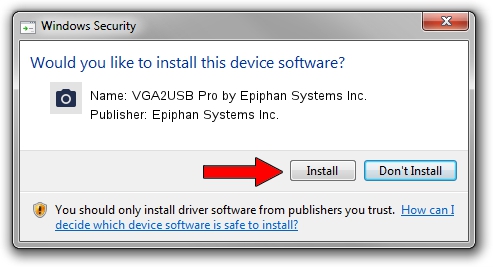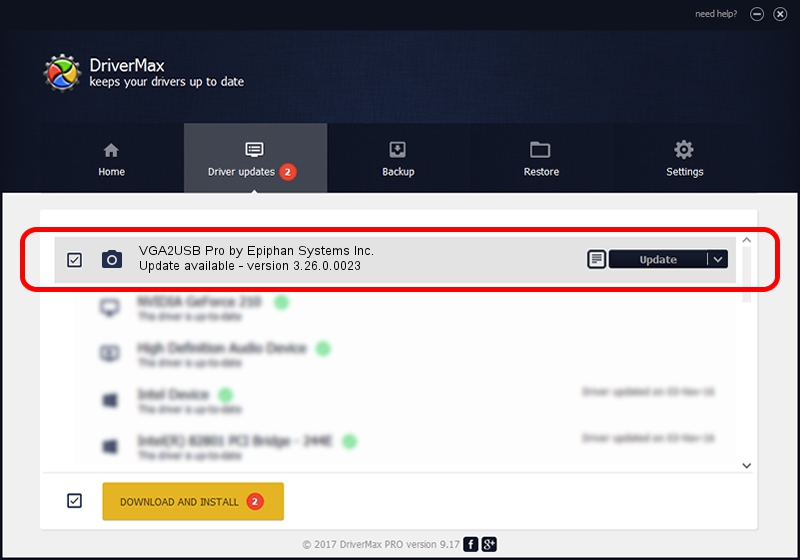Advertising seems to be blocked by your browser.
The ads help us provide this software and web site to you for free.
Please support our project by allowing our site to show ads.
Home /
Manufacturers /
Epiphan Systems Inc. /
VGA2USB Pro by Epiphan Systems Inc. /
USB/VID_5555&PID_33A2 /
3.26.0.0023 Jun 08, 2011
Epiphan Systems Inc. VGA2USB Pro by Epiphan Systems Inc. how to download and install the driver
VGA2USB Pro by Epiphan Systems Inc. is a Imaging Devices device. The Windows version of this driver was developed by Epiphan Systems Inc.. The hardware id of this driver is USB/VID_5555&PID_33A2.
1. How to manually install Epiphan Systems Inc. VGA2USB Pro by Epiphan Systems Inc. driver
- Download the driver setup file for Epiphan Systems Inc. VGA2USB Pro by Epiphan Systems Inc. driver from the link below. This download link is for the driver version 3.26.0.0023 dated 2011-06-08.
- Start the driver installation file from a Windows account with the highest privileges (rights). If your User Access Control Service (UAC) is running then you will have to accept of the driver and run the setup with administrative rights.
- Follow the driver setup wizard, which should be quite easy to follow. The driver setup wizard will analyze your PC for compatible devices and will install the driver.
- Restart your PC and enjoy the updated driver, it is as simple as that.
Driver rating 3.9 stars out of 85047 votes.
2. How to install Epiphan Systems Inc. VGA2USB Pro by Epiphan Systems Inc. driver using DriverMax
The advantage of using DriverMax is that it will setup the driver for you in just a few seconds and it will keep each driver up to date, not just this one. How can you install a driver with DriverMax? Let's take a look!
- Start DriverMax and push on the yellow button that says ~SCAN FOR DRIVER UPDATES NOW~. Wait for DriverMax to analyze each driver on your computer.
- Take a look at the list of available driver updates. Scroll the list down until you locate the Epiphan Systems Inc. VGA2USB Pro by Epiphan Systems Inc. driver. Click the Update button.
- Finished installing the driver!

Jul 17 2016 4:29AM / Written by Dan Armano for DriverMax
follow @danarm