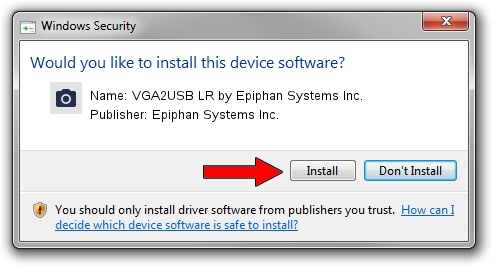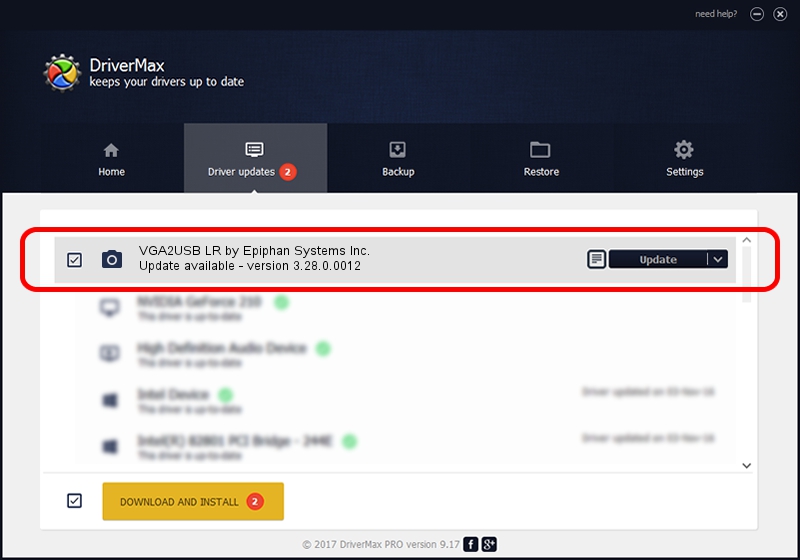Advertising seems to be blocked by your browser.
The ads help us provide this software and web site to you for free.
Please support our project by allowing our site to show ads.
Home /
Manufacturers /
Epiphan Systems Inc. /
VGA2USB LR by Epiphan Systems Inc. /
USB/VID_5555&PID_3382 /
3.28.0.0012 Jul 20, 2013
Epiphan Systems Inc. VGA2USB LR by Epiphan Systems Inc. how to download and install the driver
VGA2USB LR by Epiphan Systems Inc. is a Imaging Devices device. The developer of this driver was Epiphan Systems Inc.. USB/VID_5555&PID_3382 is the matching hardware id of this device.
1. Install Epiphan Systems Inc. VGA2USB LR by Epiphan Systems Inc. driver manually
- Download the driver setup file for Epiphan Systems Inc. VGA2USB LR by Epiphan Systems Inc. driver from the link below. This download link is for the driver version 3.28.0.0012 dated 2013-07-20.
- Run the driver setup file from a Windows account with administrative rights. If your User Access Control Service (UAC) is running then you will have to confirm the installation of the driver and run the setup with administrative rights.
- Go through the driver setup wizard, which should be quite easy to follow. The driver setup wizard will analyze your PC for compatible devices and will install the driver.
- Shutdown and restart your computer and enjoy the new driver, it is as simple as that.
This driver received an average rating of 3.8 stars out of 58950 votes.
2. Installing the Epiphan Systems Inc. VGA2USB LR by Epiphan Systems Inc. driver using DriverMax: the easy way
The advantage of using DriverMax is that it will setup the driver for you in just a few seconds and it will keep each driver up to date. How can you install a driver with DriverMax? Let's follow a few steps!
- Start DriverMax and click on the yellow button named ~SCAN FOR DRIVER UPDATES NOW~. Wait for DriverMax to analyze each driver on your computer.
- Take a look at the list of available driver updates. Scroll the list down until you locate the Epiphan Systems Inc. VGA2USB LR by Epiphan Systems Inc. driver. Click the Update button.
- Enjoy using the updated driver! :)

Aug 11 2016 2:35AM / Written by Andreea Kartman for DriverMax
follow @DeeaKartman