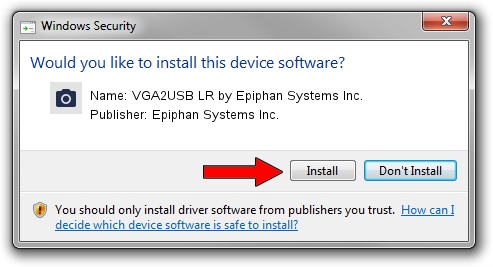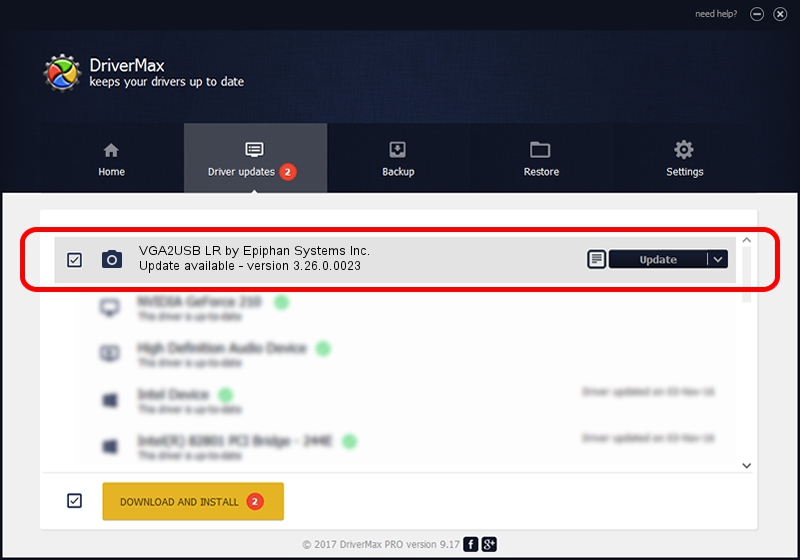Advertising seems to be blocked by your browser.
The ads help us provide this software and web site to you for free.
Please support our project by allowing our site to show ads.
Home /
Manufacturers /
Epiphan Systems Inc. /
VGA2USB LR by Epiphan Systems Inc. /
USB/VID_5555&PID_3382 /
3.26.0.0023 Jun 08, 2011
Download and install Epiphan Systems Inc. VGA2USB LR by Epiphan Systems Inc. driver
VGA2USB LR by Epiphan Systems Inc. is a Imaging Devices hardware device. The Windows version of this driver was developed by Epiphan Systems Inc.. In order to make sure you are downloading the exact right driver the hardware id is USB/VID_5555&PID_3382.
1. Epiphan Systems Inc. VGA2USB LR by Epiphan Systems Inc. driver - how to install it manually
- Download the driver setup file for Epiphan Systems Inc. VGA2USB LR by Epiphan Systems Inc. driver from the link below. This download link is for the driver version 3.26.0.0023 dated 2011-06-08.
- Start the driver setup file from a Windows account with administrative rights. If your UAC (User Access Control) is enabled then you will have to confirm the installation of the driver and run the setup with administrative rights.
- Follow the driver setup wizard, which should be pretty straightforward. The driver setup wizard will analyze your PC for compatible devices and will install the driver.
- Shutdown and restart your PC and enjoy the new driver, it is as simple as that.
Driver rating 3.2 stars out of 82207 votes.
2. Using DriverMax to install Epiphan Systems Inc. VGA2USB LR by Epiphan Systems Inc. driver
The most important advantage of using DriverMax is that it will setup the driver for you in just a few seconds and it will keep each driver up to date. How easy can you install a driver using DriverMax? Let's follow a few steps!
- Start DriverMax and press on the yellow button named ~SCAN FOR DRIVER UPDATES NOW~. Wait for DriverMax to analyze each driver on your computer.
- Take a look at the list of driver updates. Search the list until you locate the Epiphan Systems Inc. VGA2USB LR by Epiphan Systems Inc. driver. Click on Update.
- That's all, the driver is now installed!

Jul 22 2016 5:10PM / Written by Dan Armano for DriverMax
follow @danarm