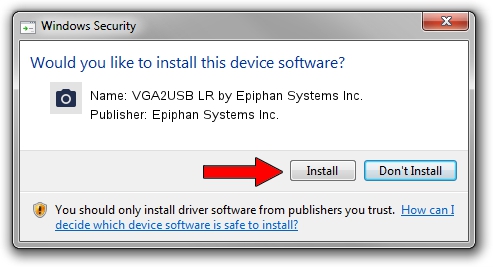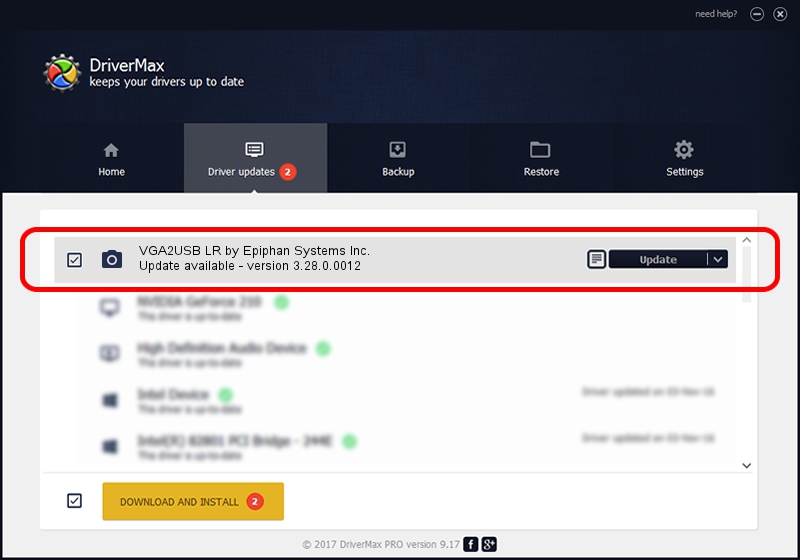Advertising seems to be blocked by your browser.
The ads help us provide this software and web site to you for free.
Please support our project by allowing our site to show ads.
Home /
Manufacturers /
Epiphan Systems Inc. /
VGA2USB LR by Epiphan Systems Inc. /
USB/VID_5555&PID_3340 /
3.28.0.0012 Jul 20, 2013
Download and install Epiphan Systems Inc. VGA2USB LR by Epiphan Systems Inc. driver
VGA2USB LR by Epiphan Systems Inc. is a Imaging Devices device. This driver was developed by Epiphan Systems Inc.. The hardware id of this driver is USB/VID_5555&PID_3340.
1. Install Epiphan Systems Inc. VGA2USB LR by Epiphan Systems Inc. driver manually
- Download the setup file for Epiphan Systems Inc. VGA2USB LR by Epiphan Systems Inc. driver from the location below. This download link is for the driver version 3.28.0.0012 released on 2013-07-20.
- Run the driver installation file from a Windows account with the highest privileges (rights). If your User Access Control (UAC) is started then you will have to accept of the driver and run the setup with administrative rights.
- Follow the driver setup wizard, which should be pretty easy to follow. The driver setup wizard will analyze your PC for compatible devices and will install the driver.
- Shutdown and restart your computer and enjoy the fresh driver, it is as simple as that.
This driver was rated with an average of 3.9 stars by 58775 users.
2. Installing the Epiphan Systems Inc. VGA2USB LR by Epiphan Systems Inc. driver using DriverMax: the easy way
The most important advantage of using DriverMax is that it will install the driver for you in the easiest possible way and it will keep each driver up to date, not just this one. How easy can you install a driver using DriverMax? Let's see!
- Open DriverMax and press on the yellow button named ~SCAN FOR DRIVER UPDATES NOW~. Wait for DriverMax to analyze each driver on your computer.
- Take a look at the list of detected driver updates. Scroll the list down until you locate the Epiphan Systems Inc. VGA2USB LR by Epiphan Systems Inc. driver. Click the Update button.
- That's it, you installed your first driver!

Aug 11 2016 2:36AM / Written by Dan Armano for DriverMax
follow @danarm