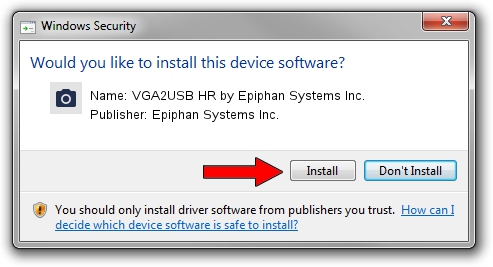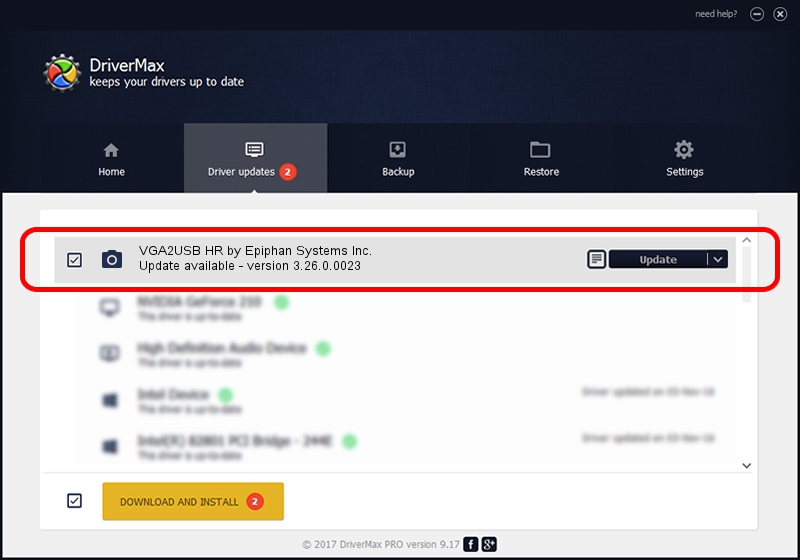Advertising seems to be blocked by your browser.
The ads help us provide this software and web site to you for free.
Please support our project by allowing our site to show ads.
Home /
Manufacturers /
Epiphan Systems Inc. /
VGA2USB HR by Epiphan Systems Inc. /
USB/VID_5555&PID_3392 /
3.26.0.0023 Jun 08, 2011
Driver for Epiphan Systems Inc. VGA2USB HR by Epiphan Systems Inc. - downloading and installing it
VGA2USB HR by Epiphan Systems Inc. is a Imaging Devices hardware device. The Windows version of this driver was developed by Epiphan Systems Inc.. The hardware id of this driver is USB/VID_5555&PID_3392.
1. Epiphan Systems Inc. VGA2USB HR by Epiphan Systems Inc. - install the driver manually
- Download the setup file for Epiphan Systems Inc. VGA2USB HR by Epiphan Systems Inc. driver from the location below. This download link is for the driver version 3.26.0.0023 released on 2011-06-08.
- Run the driver setup file from a Windows account with the highest privileges (rights). If your User Access Control Service (UAC) is running then you will have to accept of the driver and run the setup with administrative rights.
- Go through the driver setup wizard, which should be pretty straightforward. The driver setup wizard will scan your PC for compatible devices and will install the driver.
- Restart your PC and enjoy the fresh driver, as you can see it was quite smple.
This driver was rated with an average of 3.9 stars by 82286 users.
2. Installing the Epiphan Systems Inc. VGA2USB HR by Epiphan Systems Inc. driver using DriverMax: the easy way
The advantage of using DriverMax is that it will setup the driver for you in just a few seconds and it will keep each driver up to date, not just this one. How can you install a driver using DriverMax? Let's follow a few steps!
- Open DriverMax and press on the yellow button that says ~SCAN FOR DRIVER UPDATES NOW~. Wait for DriverMax to analyze each driver on your computer.
- Take a look at the list of driver updates. Search the list until you locate the Epiphan Systems Inc. VGA2USB HR by Epiphan Systems Inc. driver. Click the Update button.
- That's it, you installed your first driver!

Jul 22 2016 5:09PM / Written by Daniel Statescu for DriverMax
follow @DanielStatescu