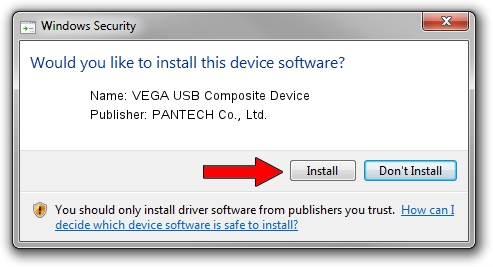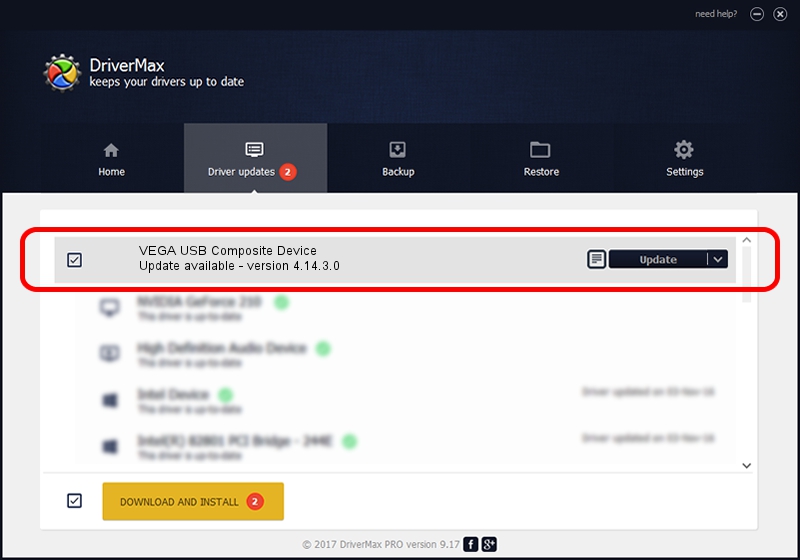Advertising seems to be blocked by your browser.
The ads help us provide this software and web site to you for free.
Please support our project by allowing our site to show ads.
Home /
Manufacturers /
PANTECH Co., Ltd. /
VEGA USB Composite Device /
USB/VID_10A9&PID_1108 /
4.14.3.0 Mar 07, 2014
PANTECH Co., Ltd. VEGA USB Composite Device driver download and installation
VEGA USB Composite Device is a USB Universal Serial Bus hardware device. This Windows driver was developed by PANTECH Co., Ltd.. In order to make sure you are downloading the exact right driver the hardware id is USB/VID_10A9&PID_1108.
1. PANTECH Co., Ltd. VEGA USB Composite Device driver - how to install it manually
- Download the setup file for PANTECH Co., Ltd. VEGA USB Composite Device driver from the location below. This is the download link for the driver version 4.14.3.0 released on 2014-03-07.
- Run the driver installation file from a Windows account with administrative rights. If your UAC (User Access Control) is started then you will have to accept of the driver and run the setup with administrative rights.
- Follow the driver installation wizard, which should be quite straightforward. The driver installation wizard will analyze your PC for compatible devices and will install the driver.
- Shutdown and restart your PC and enjoy the new driver, as you can see it was quite smple.
The file size of this driver is 54465 bytes (53.19 KB)
Driver rating 4.1 stars out of 26922 votes.
This driver will work for the following versions of Windows:
- This driver works on Windows 2000 64 bits
- This driver works on Windows Server 2003 64 bits
- This driver works on Windows XP 64 bits
- This driver works on Windows Vista 64 bits
- This driver works on Windows 7 64 bits
- This driver works on Windows 8 64 bits
- This driver works on Windows 8.1 64 bits
- This driver works on Windows 10 64 bits
- This driver works on Windows 11 64 bits
2. Using DriverMax to install PANTECH Co., Ltd. VEGA USB Composite Device driver
The advantage of using DriverMax is that it will setup the driver for you in just a few seconds and it will keep each driver up to date, not just this one. How can you install a driver using DriverMax? Let's see!
- Start DriverMax and push on the yellow button that says ~SCAN FOR DRIVER UPDATES NOW~. Wait for DriverMax to scan and analyze each driver on your computer.
- Take a look at the list of available driver updates. Search the list until you locate the PANTECH Co., Ltd. VEGA USB Composite Device driver. Click on Update.
- Finished installing the driver!

Jun 26 2016 11:56PM / Written by Dan Armano for DriverMax
follow @danarm