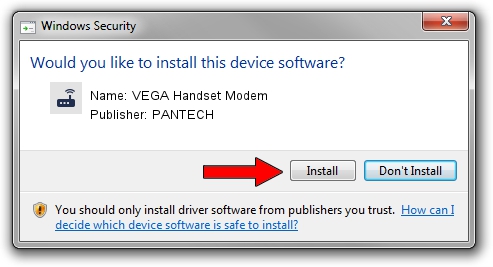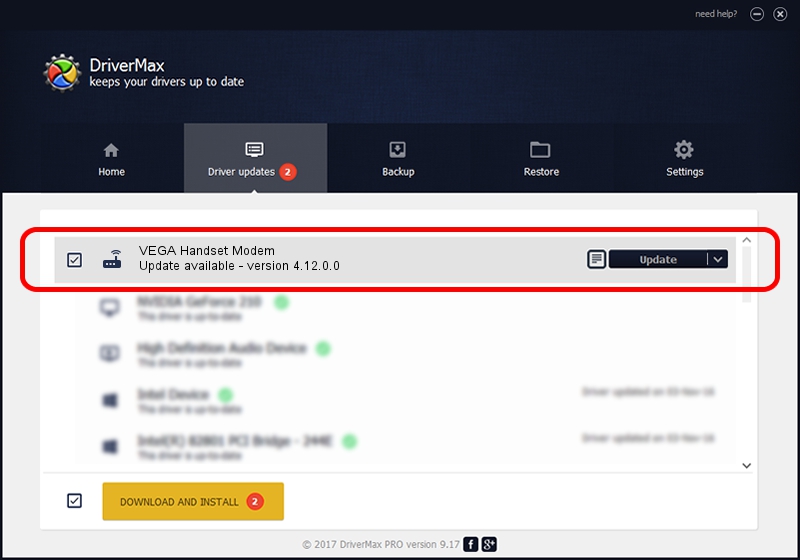Advertising seems to be blocked by your browser.
The ads help us provide this software and web site to you for free.
Please support our project by allowing our site to show ads.
Home /
Manufacturers /
PANTECH /
VEGA Handset Modem /
USB/VID_10A9&PID_1104&Class_02&SubClass_02&Prot_01 /
4.12.0.0 Oct 23, 2012
Driver for PANTECH VEGA Handset Modem - downloading and installing it
VEGA Handset Modem is a Modem hardware device. This Windows driver was developed by PANTECH. USB/VID_10A9&PID_1104&Class_02&SubClass_02&Prot_01 is the matching hardware id of this device.
1. Install PANTECH VEGA Handset Modem driver manually
- Download the setup file for PANTECH VEGA Handset Modem driver from the link below. This is the download link for the driver version 4.12.0.0 dated 2012-10-23.
- Run the driver installation file from a Windows account with the highest privileges (rights). If your User Access Control (UAC) is enabled then you will have to accept of the driver and run the setup with administrative rights.
- Follow the driver installation wizard, which should be quite straightforward. The driver installation wizard will analyze your PC for compatible devices and will install the driver.
- Shutdown and restart your computer and enjoy the fresh driver, it is as simple as that.
File size of the driver: 70619 bytes (68.96 KB)
Driver rating 4.4 stars out of 5969 votes.
This driver will work for the following versions of Windows:
- This driver works on Windows 2000 64 bits
- This driver works on Windows Server 2003 64 bits
- This driver works on Windows XP 64 bits
- This driver works on Windows Vista 64 bits
- This driver works on Windows 7 64 bits
- This driver works on Windows 8 64 bits
- This driver works on Windows 8.1 64 bits
- This driver works on Windows 10 64 bits
- This driver works on Windows 11 64 bits
2. How to use DriverMax to install PANTECH VEGA Handset Modem driver
The advantage of using DriverMax is that it will install the driver for you in just a few seconds and it will keep each driver up to date. How easy can you install a driver with DriverMax? Let's follow a few steps!
- Start DriverMax and press on the yellow button named ~SCAN FOR DRIVER UPDATES NOW~. Wait for DriverMax to scan and analyze each driver on your computer.
- Take a look at the list of detected driver updates. Scroll the list down until you find the PANTECH VEGA Handset Modem driver. Click the Update button.
- That's it, you installed your first driver!

Jul 25 2016 12:52PM / Written by Daniel Statescu for DriverMax
follow @DanielStatescu