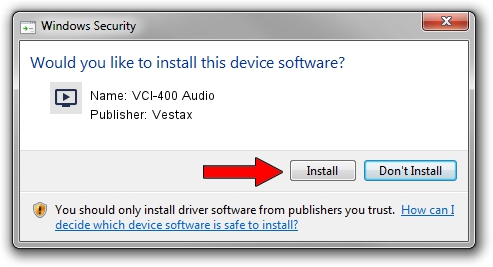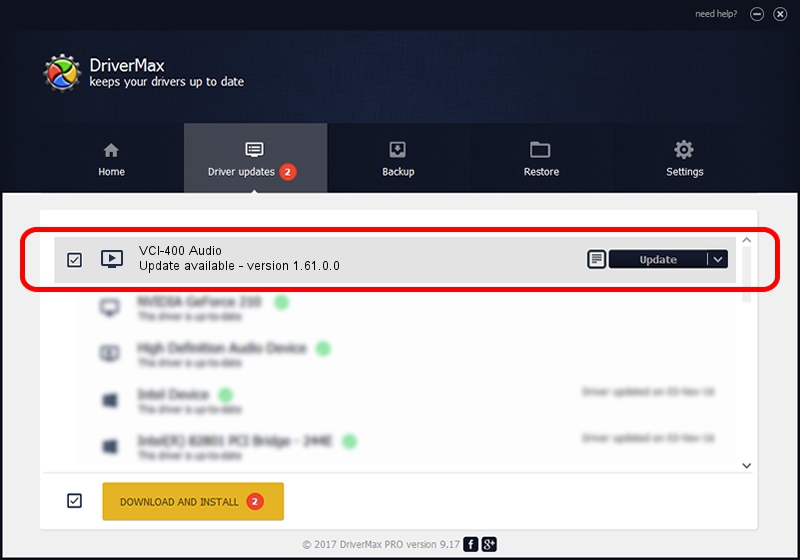Advertising seems to be blocked by your browser.
The ads help us provide this software and web site to you for free.
Please support our project by allowing our site to show ads.
Home /
Manufacturers /
Vestax /
VCI-400 Audio /
TUSBAUDIO_ENUM/VID_1AA1&PID_0230&KS /
1.61.0.0 Sep 10, 2012
Vestax VCI-400 Audio - two ways of downloading and installing the driver
VCI-400 Audio is a MEDIA device. This Windows driver was developed by Vestax. In order to make sure you are downloading the exact right driver the hardware id is TUSBAUDIO_ENUM/VID_1AA1&PID_0230&KS.
1. Manually install Vestax VCI-400 Audio driver
- Download the setup file for Vestax VCI-400 Audio driver from the location below. This download link is for the driver version 1.61.0.0 dated 2012-09-10.
- Start the driver setup file from a Windows account with administrative rights. If your User Access Control Service (UAC) is enabled then you will have to confirm the installation of the driver and run the setup with administrative rights.
- Go through the driver installation wizard, which should be quite straightforward. The driver installation wizard will analyze your PC for compatible devices and will install the driver.
- Shutdown and restart your computer and enjoy the fresh driver, as you can see it was quite smple.
The file size of this driver is 34893 bytes (34.08 KB)
This driver was rated with an average of 4.1 stars by 2882 users.
This driver was released for the following versions of Windows:
- This driver works on Windows 2000 64 bits
- This driver works on Windows Server 2003 64 bits
- This driver works on Windows XP 64 bits
- This driver works on Windows Vista 64 bits
- This driver works on Windows 7 64 bits
- This driver works on Windows 8 64 bits
- This driver works on Windows 8.1 64 bits
- This driver works on Windows 10 64 bits
- This driver works on Windows 11 64 bits
2. Installing the Vestax VCI-400 Audio driver using DriverMax: the easy way
The most important advantage of using DriverMax is that it will setup the driver for you in just a few seconds and it will keep each driver up to date, not just this one. How can you install a driver with DriverMax? Let's take a look!
- Open DriverMax and click on the yellow button that says ~SCAN FOR DRIVER UPDATES NOW~. Wait for DriverMax to scan and analyze each driver on your PC.
- Take a look at the list of available driver updates. Scroll the list down until you locate the Vestax VCI-400 Audio driver. Click on Update.
- Finished installing the driver!