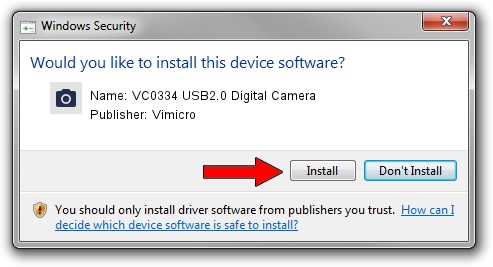Advertising seems to be blocked by your browser.
The ads help us provide this software and web site to you for free.
Please support our project by allowing our site to show ads.
Home /
Manufacturers /
Vimicro /
VC0334 USB2.0 Digital Camera /
USB/VID_0AC8&PID_0332&MI_00 /
1.8.0121.01 Jan 21, 2008
Driver for Vimicro VC0334 USB2.0 Digital Camera - downloading and installing it
VC0334 USB2.0 Digital Camera is a Imaging Devices hardware device. The Windows version of this driver was developed by Vimicro. The hardware id of this driver is USB/VID_0AC8&PID_0332&MI_00; this string has to match your hardware.
1. Manually install Vimicro VC0334 USB2.0 Digital Camera driver
- You can download from the link below the driver installer file for the Vimicro VC0334 USB2.0 Digital Camera driver. The archive contains version 1.8.0121.01 released on 2008-01-21 of the driver.
- Run the driver installer file from a user account with administrative rights. If your User Access Control Service (UAC) is started please accept of the driver and run the setup with administrative rights.
- Go through the driver installation wizard, which will guide you; it should be quite easy to follow. The driver installation wizard will analyze your PC and will install the right driver.
- When the operation finishes restart your computer in order to use the updated driver. It is as simple as that to install a Windows driver!
This driver was rated with an average of 3.3 stars by 9290 users.
2. Using DriverMax to install Vimicro VC0334 USB2.0 Digital Camera driver
The most important advantage of using DriverMax is that it will install the driver for you in the easiest possible way and it will keep each driver up to date, not just this one. How can you install a driver using DriverMax? Let's see!
- Start DriverMax and press on the yellow button that says ~SCAN FOR DRIVER UPDATES NOW~. Wait for DriverMax to analyze each driver on your PC.
- Take a look at the list of driver updates. Search the list until you locate the Vimicro VC0334 USB2.0 Digital Camera driver. Click the Update button.
- That's it, you installed your first driver!

Jun 23 2016 5:12AM / Written by Daniel Statescu for DriverMax
follow @DanielStatescu