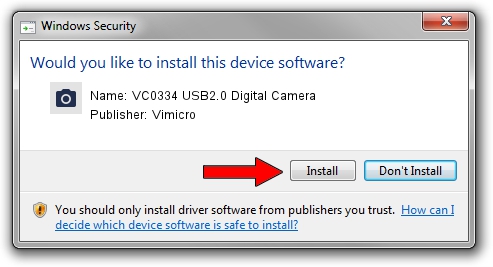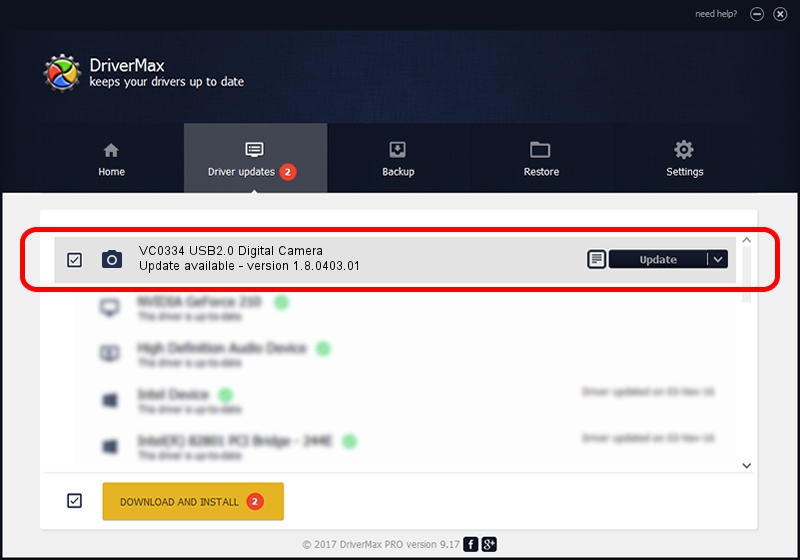Advertising seems to be blocked by your browser.
The ads help us provide this software and web site to you for free.
Please support our project by allowing our site to show ads.
Home /
Manufacturers /
Vimicro /
VC0334 USB2.0 Digital Camera /
USB/VID_0AC8&PID_0331&MI_00 /
1.8.0403.01 Apr 03, 2008
Download and install Vimicro VC0334 USB2.0 Digital Camera driver
VC0334 USB2.0 Digital Camera is a Imaging Devices hardware device. The Windows version of this driver was developed by Vimicro. USB/VID_0AC8&PID_0331&MI_00 is the matching hardware id of this device.
1. How to manually install Vimicro VC0334 USB2.0 Digital Camera driver
- You can download from the link below the driver setup file for the Vimicro VC0334 USB2.0 Digital Camera driver. The archive contains version 1.8.0403.01 released on 2008-04-03 of the driver.
- Run the driver installer file from a user account with the highest privileges (rights). If your UAC (User Access Control) is running please accept of the driver and run the setup with administrative rights.
- Go through the driver installation wizard, which will guide you; it should be quite easy to follow. The driver installation wizard will analyze your computer and will install the right driver.
- When the operation finishes restart your computer in order to use the updated driver. As you can see it was quite smple to install a Windows driver!
Driver rating 3.1 stars out of 42714 votes.
2. Using DriverMax to install Vimicro VC0334 USB2.0 Digital Camera driver
The advantage of using DriverMax is that it will setup the driver for you in the easiest possible way and it will keep each driver up to date. How can you install a driver with DriverMax? Let's take a look!
- Open DriverMax and click on the yellow button that says ~SCAN FOR DRIVER UPDATES NOW~. Wait for DriverMax to scan and analyze each driver on your computer.
- Take a look at the list of available driver updates. Search the list until you find the Vimicro VC0334 USB2.0 Digital Camera driver. Click the Update button.
- That's all, the driver is now installed!

Jul 11 2016 5:57PM / Written by Dan Armano for DriverMax
follow @danarm