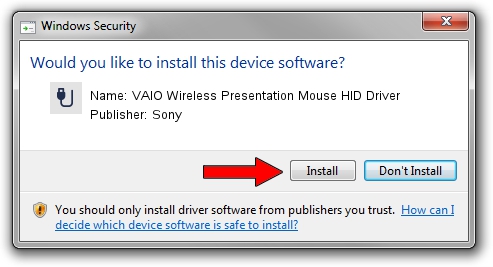Advertising seems to be blocked by your browser.
The ads help us provide this software and web site to you for free.
Please support our project by allowing our site to show ads.
Home /
Manufacturers /
Sony /
VAIO Wireless Presentation Mouse HID Driver /
USB/VID_054C&PID_0229 /
2.0.1.85 Jul 30, 2005
Sony VAIO Wireless Presentation Mouse HID Driver how to download and install the driver
VAIO Wireless Presentation Mouse HID Driver is a USB human interface device class hardware device. This Windows driver was developed by Sony. USB/VID_054C&PID_0229 is the matching hardware id of this device.
1. Install Sony VAIO Wireless Presentation Mouse HID Driver driver manually
- Download the setup file for Sony VAIO Wireless Presentation Mouse HID Driver driver from the link below. This is the download link for the driver version 2.0.1.85 released on 2005-07-30.
- Start the driver setup file from a Windows account with administrative rights. If your UAC (User Access Control) is enabled then you will have to confirm the installation of the driver and run the setup with administrative rights.
- Go through the driver setup wizard, which should be pretty straightforward. The driver setup wizard will analyze your PC for compatible devices and will install the driver.
- Restart your computer and enjoy the fresh driver, as you can see it was quite smple.
The file size of this driver is 123091 bytes (120.21 KB)
This driver was installed by many users and received an average rating of 4.6 stars out of 22565 votes.
This driver was released for the following versions of Windows:
- This driver works on Windows 2000 32 bits
- This driver works on Windows Server 2003 32 bits
- This driver works on Windows XP 32 bits
- This driver works on Windows Vista 32 bits
- This driver works on Windows 7 32 bits
- This driver works on Windows 8 32 bits
- This driver works on Windows 8.1 32 bits
- This driver works on Windows 10 32 bits
- This driver works on Windows 11 32 bits
2. How to install Sony VAIO Wireless Presentation Mouse HID Driver driver using DriverMax
The most important advantage of using DriverMax is that it will setup the driver for you in just a few seconds and it will keep each driver up to date. How can you install a driver with DriverMax? Let's take a look!
- Start DriverMax and press on the yellow button that says ~SCAN FOR DRIVER UPDATES NOW~. Wait for DriverMax to scan and analyze each driver on your PC.
- Take a look at the list of driver updates. Search the list until you locate the Sony VAIO Wireless Presentation Mouse HID Driver driver. Click the Update button.
- Finished installing the driver!

Jul 23 2016 2:05PM / Written by Andreea Kartman for DriverMax
follow @DeeaKartman