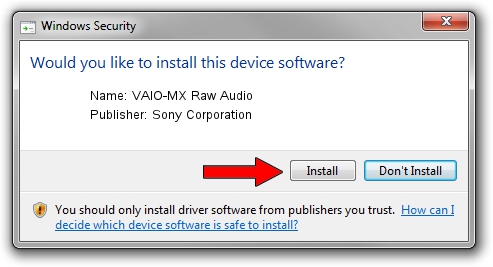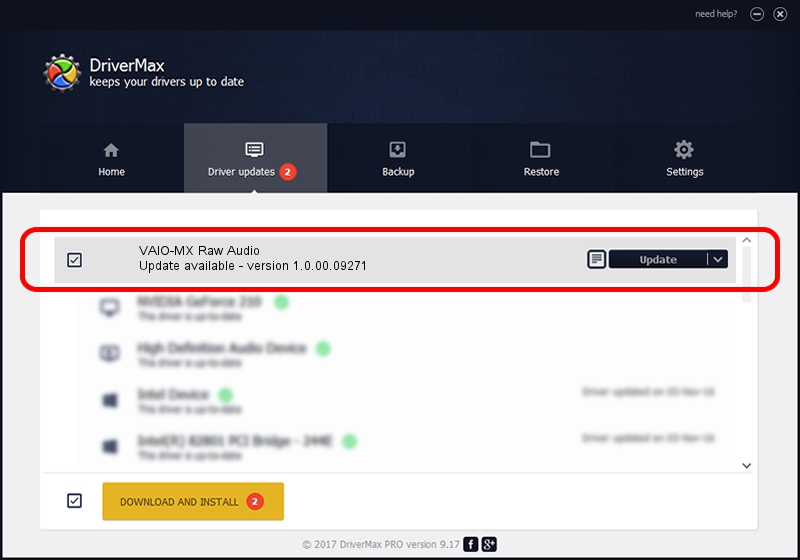Advertising seems to be blocked by your browser.
The ads help us provide this software and web site to you for free.
Please support our project by allowing our site to show ads.
Home /
Manufacturers /
Sony Corporation /
VAIO-MX Raw Audio /
USB/VID_054C&PID_003C&REV_0100&MI_04 /
1.0.00.09271 Sep 27, 2001
Sony Corporation VAIO-MX Raw Audio how to download and install the driver
VAIO-MX Raw Audio is a USB Universal Serial Bus hardware device. The developer of this driver was Sony Corporation. USB/VID_054C&PID_003C&REV_0100&MI_04 is the matching hardware id of this device.
1. Sony Corporation VAIO-MX Raw Audio driver - how to install it manually
- Download the driver setup file for Sony Corporation VAIO-MX Raw Audio driver from the link below. This download link is for the driver version 1.0.00.09271 released on 2001-09-27.
- Start the driver installation file from a Windows account with the highest privileges (rights). If your User Access Control Service (UAC) is enabled then you will have to confirm the installation of the driver and run the setup with administrative rights.
- Follow the driver setup wizard, which should be quite straightforward. The driver setup wizard will analyze your PC for compatible devices and will install the driver.
- Shutdown and restart your PC and enjoy the fresh driver, it is as simple as that.
Driver file size: 59747 bytes (58.35 KB)
This driver received an average rating of 4.8 stars out of 7389 votes.
This driver is fully compatible with the following versions of Windows:
- This driver works on Windows 2000 32 bits
- This driver works on Windows Server 2003 32 bits
- This driver works on Windows XP 32 bits
- This driver works on Windows Vista 32 bits
- This driver works on Windows 7 32 bits
- This driver works on Windows 8 32 bits
- This driver works on Windows 8.1 32 bits
- This driver works on Windows 10 32 bits
- This driver works on Windows 11 32 bits
2. Installing the Sony Corporation VAIO-MX Raw Audio driver using DriverMax: the easy way
The most important advantage of using DriverMax is that it will setup the driver for you in just a few seconds and it will keep each driver up to date. How can you install a driver with DriverMax? Let's follow a few steps!
- Start DriverMax and press on the yellow button named ~SCAN FOR DRIVER UPDATES NOW~. Wait for DriverMax to scan and analyze each driver on your PC.
- Take a look at the list of detected driver updates. Search the list until you find the Sony Corporation VAIO-MX Raw Audio driver. Click the Update button.
- Enjoy using the updated driver! :)

Jul 4 2016 6:15AM / Written by Daniel Statescu for DriverMax
follow @DanielStatescu