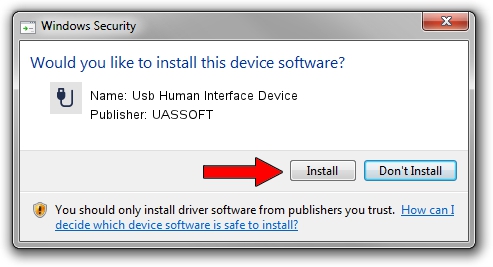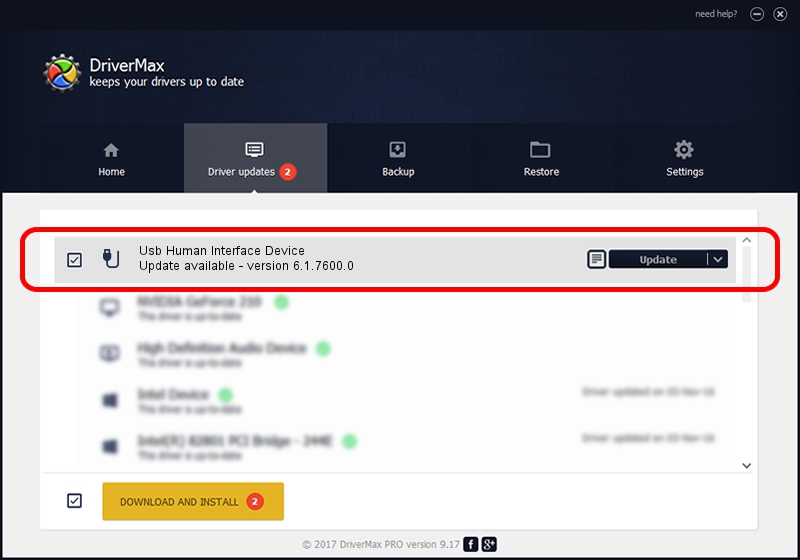Advertising seems to be blocked by your browser.
The ads help us provide this software and web site to you for free.
Please support our project by allowing our site to show ads.
Home /
Manufacturers /
UASSOFT /
Usb Human Interface Device /
USB/Vid_235F&Pid_C809 /
6.1.7600.0 Sep 28, 2010
Download and install UASSOFT Usb Human Interface Device driver
Usb Human Interface Device is a USB human interface device class device. This driver was developed by UASSOFT. USB/Vid_235F&Pid_C809 is the matching hardware id of this device.
1. Manually install UASSOFT Usb Human Interface Device driver
- You can download from the link below the driver setup file for the UASSOFT Usb Human Interface Device driver. The archive contains version 6.1.7600.0 released on 2010-09-28 of the driver.
- Run the driver installer file from a user account with administrative rights. If your User Access Control Service (UAC) is running please confirm the installation of the driver and run the setup with administrative rights.
- Follow the driver installation wizard, which will guide you; it should be pretty easy to follow. The driver installation wizard will scan your PC and will install the right driver.
- When the operation finishes restart your computer in order to use the updated driver. It is as simple as that to install a Windows driver!
Size of this driver: 55963 bytes (54.65 KB)
Driver rating 4.6 stars out of 19837 votes.
This driver is fully compatible with the following versions of Windows:
- This driver works on Windows 2000 64 bits
- This driver works on Windows Server 2003 64 bits
- This driver works on Windows XP 64 bits
- This driver works on Windows Vista 64 bits
- This driver works on Windows 7 64 bits
- This driver works on Windows 8 64 bits
- This driver works on Windows 8.1 64 bits
- This driver works on Windows 10 64 bits
- This driver works on Windows 11 64 bits
2. How to use DriverMax to install UASSOFT Usb Human Interface Device driver
The advantage of using DriverMax is that it will setup the driver for you in the easiest possible way and it will keep each driver up to date, not just this one. How can you install a driver using DriverMax? Let's take a look!
- Start DriverMax and click on the yellow button that says ~SCAN FOR DRIVER UPDATES NOW~. Wait for DriverMax to analyze each driver on your computer.
- Take a look at the list of driver updates. Scroll the list down until you find the UASSOFT Usb Human Interface Device driver. Click the Update button.
- That's all, the driver is now installed!

Aug 14 2016 10:42AM / Written by Andreea Kartman for DriverMax
follow @DeeaKartman