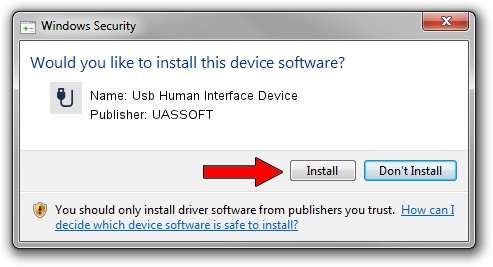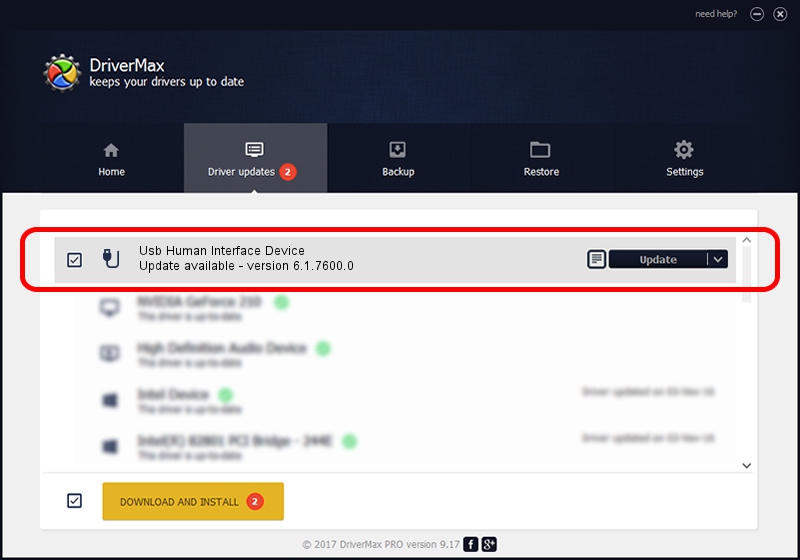Advertising seems to be blocked by your browser.
The ads help us provide this software and web site to you for free.
Please support our project by allowing our site to show ads.
Home /
Manufacturers /
UASSOFT /
Usb Human Interface Device /
USB/Vid_15A2&Pid_D804 /
6.1.7600.0 Sep 28, 2010
UASSOFT Usb Human Interface Device how to download and install the driver
Usb Human Interface Device is a USB human interface device class device. This driver was developed by UASSOFT. The hardware id of this driver is USB/Vid_15A2&Pid_D804.
1. Manually install UASSOFT Usb Human Interface Device driver
- Download the driver setup file for UASSOFT Usb Human Interface Device driver from the link below. This is the download link for the driver version 6.1.7600.0 dated 2010-09-28.
- Run the driver installation file from a Windows account with the highest privileges (rights). If your User Access Control Service (UAC) is enabled then you will have to accept of the driver and run the setup with administrative rights.
- Go through the driver installation wizard, which should be pretty straightforward. The driver installation wizard will analyze your PC for compatible devices and will install the driver.
- Shutdown and restart your computer and enjoy the fresh driver, as you can see it was quite smple.
Driver file size: 55963 bytes (54.65 KB)
Driver rating 4.2 stars out of 3604 votes.
This driver is compatible with the following versions of Windows:
- This driver works on Windows 2000 64 bits
- This driver works on Windows Server 2003 64 bits
- This driver works on Windows XP 64 bits
- This driver works on Windows Vista 64 bits
- This driver works on Windows 7 64 bits
- This driver works on Windows 8 64 bits
- This driver works on Windows 8.1 64 bits
- This driver works on Windows 10 64 bits
- This driver works on Windows 11 64 bits
2. Installing the UASSOFT Usb Human Interface Device driver using DriverMax: the easy way
The advantage of using DriverMax is that it will install the driver for you in the easiest possible way and it will keep each driver up to date. How can you install a driver with DriverMax? Let's follow a few steps!
- Start DriverMax and push on the yellow button that says ~SCAN FOR DRIVER UPDATES NOW~. Wait for DriverMax to scan and analyze each driver on your computer.
- Take a look at the list of driver updates. Scroll the list down until you locate the UASSOFT Usb Human Interface Device driver. Click on Update.
- That's all, the driver is now installed!

Aug 3 2016 9:52PM / Written by Andreea Kartman for DriverMax
follow @DeeaKartman