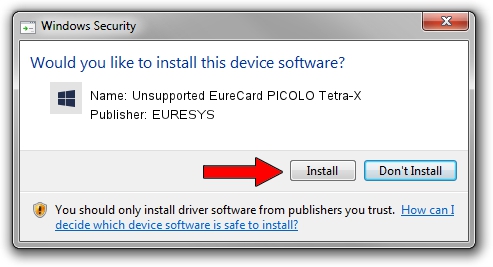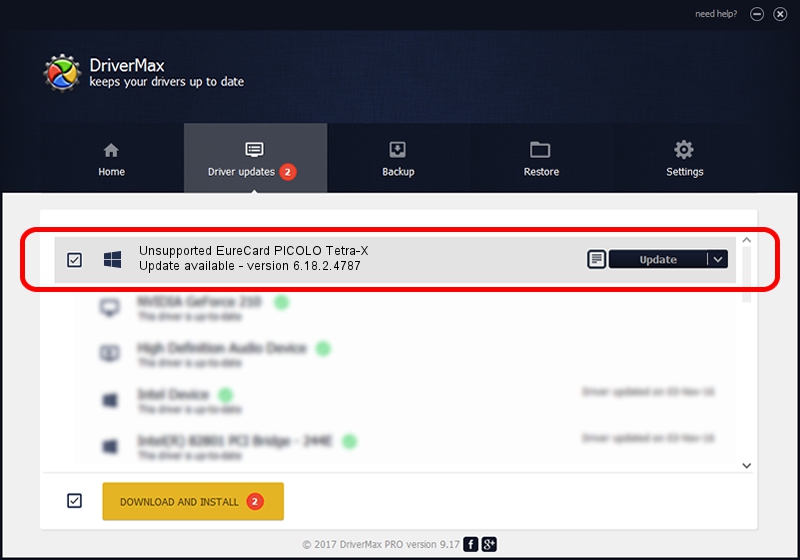Advertising seems to be blocked by your browser.
The ads help us provide this software and web site to you for free.
Please support our project by allowing our site to show ads.
Home /
Manufacturers /
EURESYS /
Unsupported EureCard PICOLO Tetra-X /
PCI/VEN_109E&DEV_036E&SUBSYS_02041805 /
6.18.2.4787 Jun 30, 2021
EURESYS Unsupported EureCard PICOLO Tetra-X - two ways of downloading and installing the driver
Unsupported EureCard PICOLO Tetra-X is a EuresysCaptureDevices device. This Windows driver was developed by EURESYS. The hardware id of this driver is PCI/VEN_109E&DEV_036E&SUBSYS_02041805.
1. How to manually install EURESYS Unsupported EureCard PICOLO Tetra-X driver
- Download the driver setup file for EURESYS Unsupported EureCard PICOLO Tetra-X driver from the location below. This download link is for the driver version 6.18.2.4787 released on 2021-06-30.
- Start the driver setup file from a Windows account with administrative rights. If your User Access Control (UAC) is running then you will have to accept of the driver and run the setup with administrative rights.
- Go through the driver setup wizard, which should be pretty straightforward. The driver setup wizard will analyze your PC for compatible devices and will install the driver.
- Shutdown and restart your computer and enjoy the updated driver, as you can see it was quite smple.
This driver received an average rating of 3.7 stars out of 14441 votes.
2. Installing the EURESYS Unsupported EureCard PICOLO Tetra-X driver using DriverMax: the easy way
The advantage of using DriverMax is that it will setup the driver for you in the easiest possible way and it will keep each driver up to date, not just this one. How easy can you install a driver with DriverMax? Let's see!
- Start DriverMax and push on the yellow button that says ~SCAN FOR DRIVER UPDATES NOW~. Wait for DriverMax to scan and analyze each driver on your computer.
- Take a look at the list of driver updates. Scroll the list down until you locate the EURESYS Unsupported EureCard PICOLO Tetra-X driver. Click on Update.
- That's it, you installed your first driver!

Aug 11 2024 7:47PM / Written by Daniel Statescu for DriverMax
follow @DanielStatescu