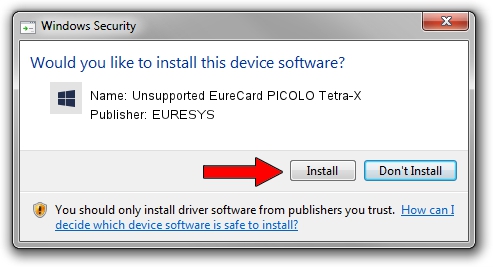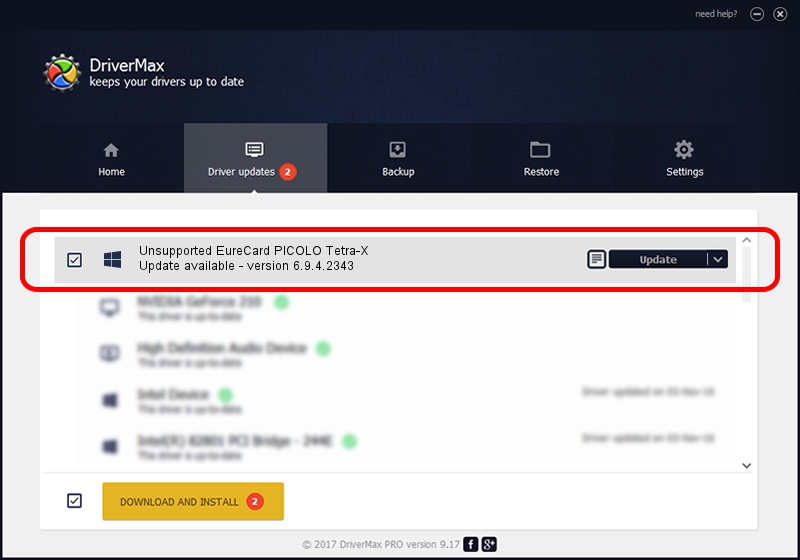Advertising seems to be blocked by your browser.
The ads help us provide this software and web site to you for free.
Please support our project by allowing our site to show ads.
Home /
Manufacturers /
EURESYS /
Unsupported EureCard PICOLO Tetra-X /
PCI/VEN_109E&DEV_036E&SUBSYS_02031805 /
6.9.4.2343 Oct 22, 2014
EURESYS Unsupported EureCard PICOLO Tetra-X how to download and install the driver
Unsupported EureCard PICOLO Tetra-X is a EuresysCaptureDevices device. This Windows driver was developed by EURESYS. The hardware id of this driver is PCI/VEN_109E&DEV_036E&SUBSYS_02031805.
1. Manually install EURESYS Unsupported EureCard PICOLO Tetra-X driver
- You can download from the link below the driver installer file for the EURESYS Unsupported EureCard PICOLO Tetra-X driver. The archive contains version 6.9.4.2343 released on 2014-10-22 of the driver.
- Start the driver installer file from a user account with administrative rights. If your User Access Control (UAC) is running please accept of the driver and run the setup with administrative rights.
- Go through the driver installation wizard, which will guide you; it should be pretty easy to follow. The driver installation wizard will scan your computer and will install the right driver.
- When the operation finishes restart your computer in order to use the updated driver. As you can see it was quite smple to install a Windows driver!
This driver was installed by many users and received an average rating of 3.2 stars out of 33855 votes.
2. How to install EURESYS Unsupported EureCard PICOLO Tetra-X driver using DriverMax
The most important advantage of using DriverMax is that it will install the driver for you in just a few seconds and it will keep each driver up to date. How can you install a driver with DriverMax? Let's see!
- Open DriverMax and press on the yellow button that says ~SCAN FOR DRIVER UPDATES NOW~. Wait for DriverMax to analyze each driver on your computer.
- Take a look at the list of detected driver updates. Search the list until you find the EURESYS Unsupported EureCard PICOLO Tetra-X driver. Click the Update button.
- That's it, you installed your first driver!

Jun 20 2016 12:48PM / Written by Daniel Statescu for DriverMax
follow @DanielStatescu