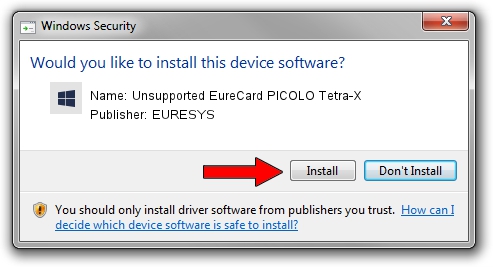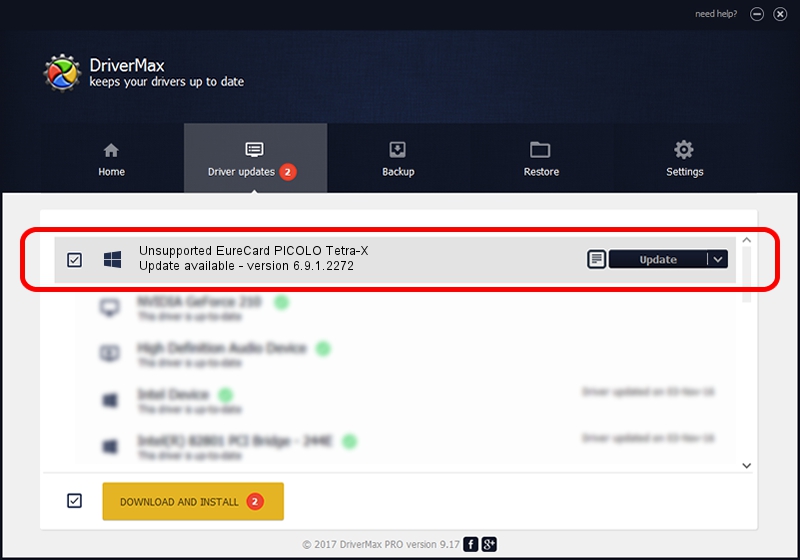Advertising seems to be blocked by your browser.
The ads help us provide this software and web site to you for free.
Please support our project by allowing our site to show ads.
Home /
Manufacturers /
EURESYS /
Unsupported EureCard PICOLO Tetra-X /
PCI/VEN_109E&DEV_036E&SUBSYS_02031805 /
6.9.1.2272 Mar 10, 2014
EURESYS Unsupported EureCard PICOLO Tetra-X how to download and install the driver
Unsupported EureCard PICOLO Tetra-X is a EuresysCaptureDevices hardware device. This driver was developed by EURESYS. PCI/VEN_109E&DEV_036E&SUBSYS_02031805 is the matching hardware id of this device.
1. Install EURESYS Unsupported EureCard PICOLO Tetra-X driver manually
- You can download from the link below the driver setup file for the EURESYS Unsupported EureCard PICOLO Tetra-X driver. The archive contains version 6.9.1.2272 released on 2014-03-10 of the driver.
- Start the driver installer file from a user account with administrative rights. If your User Access Control Service (UAC) is running please accept of the driver and run the setup with administrative rights.
- Go through the driver setup wizard, which will guide you; it should be quite easy to follow. The driver setup wizard will scan your computer and will install the right driver.
- When the operation finishes restart your PC in order to use the updated driver. As you can see it was quite smple to install a Windows driver!
This driver was rated with an average of 3.7 stars by 47022 users.
2. How to use DriverMax to install EURESYS Unsupported EureCard PICOLO Tetra-X driver
The advantage of using DriverMax is that it will install the driver for you in just a few seconds and it will keep each driver up to date, not just this one. How can you install a driver with DriverMax? Let's take a look!
- Open DriverMax and press on the yellow button named ~SCAN FOR DRIVER UPDATES NOW~. Wait for DriverMax to scan and analyze each driver on your PC.
- Take a look at the list of detected driver updates. Search the list until you locate the EURESYS Unsupported EureCard PICOLO Tetra-X driver. Click the Update button.
- That's all, the driver is now installed!

Jun 30 2016 1:17PM / Written by Daniel Statescu for DriverMax
follow @DanielStatescu