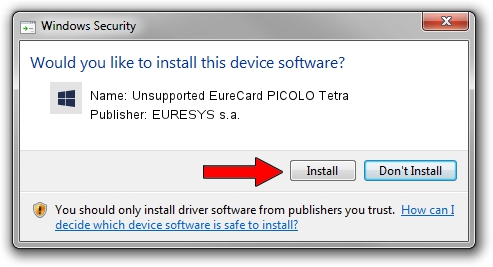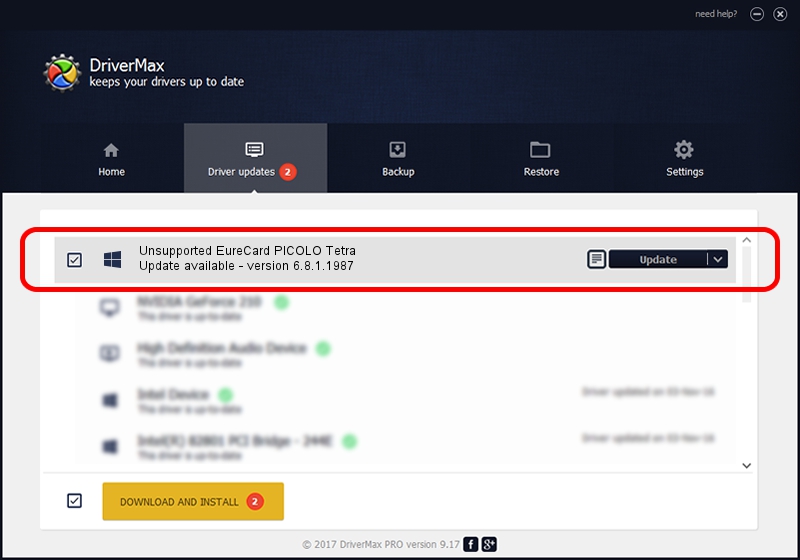Advertising seems to be blocked by your browser.
The ads help us provide this software and web site to you for free.
Please support our project by allowing our site to show ads.
Home /
Manufacturers /
EURESYS s.a. /
Unsupported EureCard PICOLO Tetra /
PCI/VEN_109E&DEV_036E&SUBSYS_01041805 /
6.8.1.1987 Nov 30, 2012
EURESYS s.a. Unsupported EureCard PICOLO Tetra driver download and installation
Unsupported EureCard PICOLO Tetra is a EuresysCaptureDevices device. The Windows version of this driver was developed by EURESYS s.a.. PCI/VEN_109E&DEV_036E&SUBSYS_01041805 is the matching hardware id of this device.
1. EURESYS s.a. Unsupported EureCard PICOLO Tetra - install the driver manually
- Download the driver setup file for EURESYS s.a. Unsupported EureCard PICOLO Tetra driver from the link below. This is the download link for the driver version 6.8.1.1987 released on 2012-11-30.
- Run the driver setup file from a Windows account with administrative rights. If your User Access Control Service (UAC) is started then you will have to accept of the driver and run the setup with administrative rights.
- Go through the driver setup wizard, which should be quite straightforward. The driver setup wizard will scan your PC for compatible devices and will install the driver.
- Shutdown and restart your computer and enjoy the new driver, it is as simple as that.
This driver received an average rating of 3.8 stars out of 8879 votes.
2. How to install EURESYS s.a. Unsupported EureCard PICOLO Tetra driver using DriverMax
The most important advantage of using DriverMax is that it will setup the driver for you in just a few seconds and it will keep each driver up to date, not just this one. How can you install a driver using DriverMax? Let's follow a few steps!
- Start DriverMax and push on the yellow button named ~SCAN FOR DRIVER UPDATES NOW~. Wait for DriverMax to scan and analyze each driver on your PC.
- Take a look at the list of available driver updates. Scroll the list down until you find the EURESYS s.a. Unsupported EureCard PICOLO Tetra driver. Click the Update button.
- That's it, you installed your first driver!

Jul 6 2016 10:15AM / Written by Daniel Statescu for DriverMax
follow @DanielStatescu