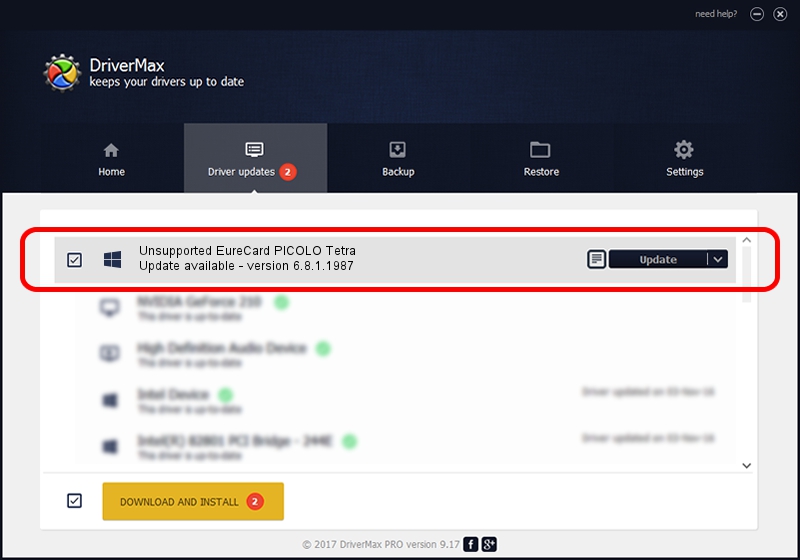Advertising seems to be blocked by your browser.
The ads help us provide this software and web site to you for free.
Please support our project by allowing our site to show ads.
Home /
Manufacturers /
EURESYS s.a. /
Unsupported EureCard PICOLO Tetra /
PCI/VEN_109E&DEV_036E&SUBSYS_01031805 /
6.8.1.1987 Nov 30, 2012
Download and install EURESYS s.a. Unsupported EureCard PICOLO Tetra driver
Unsupported EureCard PICOLO Tetra is a EuresysCaptureDevices device. This Windows driver was developed by EURESYS s.a.. PCI/VEN_109E&DEV_036E&SUBSYS_01031805 is the matching hardware id of this device.
1. EURESYS s.a. Unsupported EureCard PICOLO Tetra - install the driver manually
- Download the driver setup file for EURESYS s.a. Unsupported EureCard PICOLO Tetra driver from the location below. This download link is for the driver version 6.8.1.1987 dated 2012-11-30.
- Start the driver installation file from a Windows account with administrative rights. If your UAC (User Access Control) is running then you will have to accept of the driver and run the setup with administrative rights.
- Follow the driver installation wizard, which should be pretty easy to follow. The driver installation wizard will scan your PC for compatible devices and will install the driver.
- Restart your PC and enjoy the updated driver, it is as simple as that.
This driver was rated with an average of 3.2 stars by 8740 users.
2. The easy way: using DriverMax to install EURESYS s.a. Unsupported EureCard PICOLO Tetra driver
The most important advantage of using DriverMax is that it will install the driver for you in just a few seconds and it will keep each driver up to date, not just this one. How easy can you install a driver with DriverMax? Let's take a look!
- Open DriverMax and click on the yellow button named ~SCAN FOR DRIVER UPDATES NOW~. Wait for DriverMax to scan and analyze each driver on your PC.
- Take a look at the list of detected driver updates. Search the list until you find the EURESYS s.a. Unsupported EureCard PICOLO Tetra driver. Click the Update button.
- Enjoy using the updated driver! :)

Jul 6 2016 10:15AM / Written by Dan Armano for DriverMax
follow @danarm