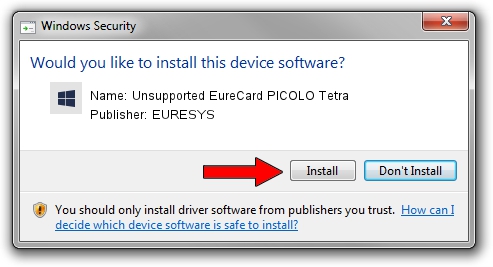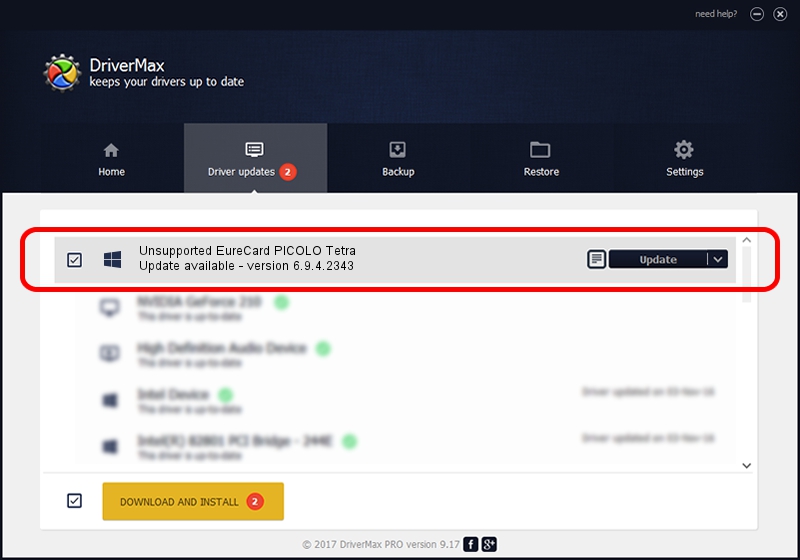Advertising seems to be blocked by your browser.
The ads help us provide this software and web site to you for free.
Please support our project by allowing our site to show ads.
Home /
Manufacturers /
EURESYS /
Unsupported EureCard PICOLO Tetra /
PCI/VEN_109E&DEV_036E&SUBSYS_01031805 /
6.9.4.2343 Oct 22, 2014
EURESYS Unsupported EureCard PICOLO Tetra - two ways of downloading and installing the driver
Unsupported EureCard PICOLO Tetra is a EuresysCaptureDevices device. This Windows driver was developed by EURESYS. The hardware id of this driver is PCI/VEN_109E&DEV_036E&SUBSYS_01031805; this string has to match your hardware.
1. Install EURESYS Unsupported EureCard PICOLO Tetra driver manually
- Download the setup file for EURESYS Unsupported EureCard PICOLO Tetra driver from the link below. This download link is for the driver version 6.9.4.2343 dated 2014-10-22.
- Start the driver setup file from a Windows account with administrative rights. If your UAC (User Access Control) is enabled then you will have to accept of the driver and run the setup with administrative rights.
- Go through the driver installation wizard, which should be pretty straightforward. The driver installation wizard will scan your PC for compatible devices and will install the driver.
- Shutdown and restart your computer and enjoy the updated driver, it is as simple as that.
This driver received an average rating of 3.6 stars out of 35040 votes.
2. Installing the EURESYS Unsupported EureCard PICOLO Tetra driver using DriverMax: the easy way
The advantage of using DriverMax is that it will setup the driver for you in the easiest possible way and it will keep each driver up to date, not just this one. How can you install a driver using DriverMax? Let's take a look!
- Start DriverMax and click on the yellow button that says ~SCAN FOR DRIVER UPDATES NOW~. Wait for DriverMax to scan and analyze each driver on your computer.
- Take a look at the list of available driver updates. Search the list until you find the EURESYS Unsupported EureCard PICOLO Tetra driver. Click the Update button.
- That's all, the driver is now installed!

Jun 20 2016 12:48PM / Written by Dan Armano for DriverMax
follow @danarm