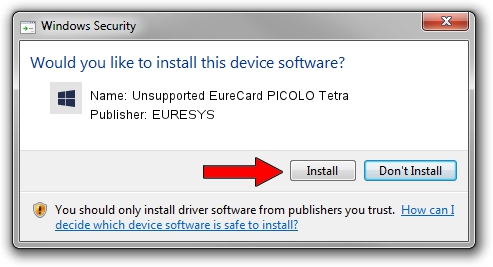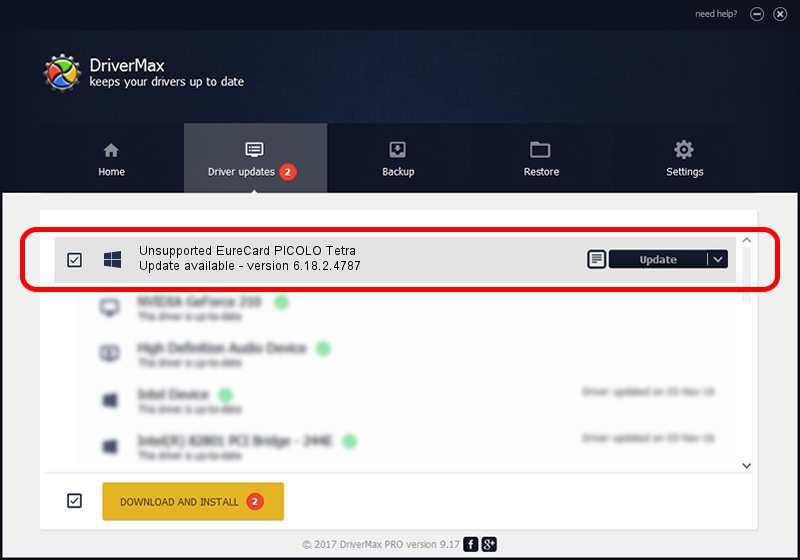Advertising seems to be blocked by your browser.
The ads help us provide this software and web site to you for free.
Please support our project by allowing our site to show ads.
Home /
Manufacturers /
EURESYS /
Unsupported EureCard PICOLO Tetra /
PCI/VEN_109E&DEV_036E&SUBSYS_01031805 /
6.18.2.4787 Jun 30, 2021
Download and install EURESYS Unsupported EureCard PICOLO Tetra driver
Unsupported EureCard PICOLO Tetra is a EuresysCaptureDevices hardware device. The Windows version of this driver was developed by EURESYS. PCI/VEN_109E&DEV_036E&SUBSYS_01031805 is the matching hardware id of this device.
1. EURESYS Unsupported EureCard PICOLO Tetra - install the driver manually
- Download the driver setup file for EURESYS Unsupported EureCard PICOLO Tetra driver from the link below. This download link is for the driver version 6.18.2.4787 released on 2021-06-30.
- Run the driver setup file from a Windows account with the highest privileges (rights). If your User Access Control (UAC) is enabled then you will have to confirm the installation of the driver and run the setup with administrative rights.
- Go through the driver installation wizard, which should be pretty easy to follow. The driver installation wizard will analyze your PC for compatible devices and will install the driver.
- Restart your computer and enjoy the updated driver, it is as simple as that.
This driver was rated with an average of 4 stars by 14510 users.
2. How to use DriverMax to install EURESYS Unsupported EureCard PICOLO Tetra driver
The most important advantage of using DriverMax is that it will install the driver for you in the easiest possible way and it will keep each driver up to date. How easy can you install a driver with DriverMax? Let's take a look!
- Start DriverMax and press on the yellow button that says ~SCAN FOR DRIVER UPDATES NOW~. Wait for DriverMax to scan and analyze each driver on your PC.
- Take a look at the list of detected driver updates. Search the list until you locate the EURESYS Unsupported EureCard PICOLO Tetra driver. Click the Update button.
- Finished installing the driver!

Aug 11 2024 7:46PM / Written by Dan Armano for DriverMax
follow @danarm