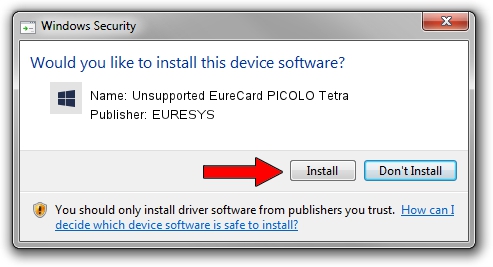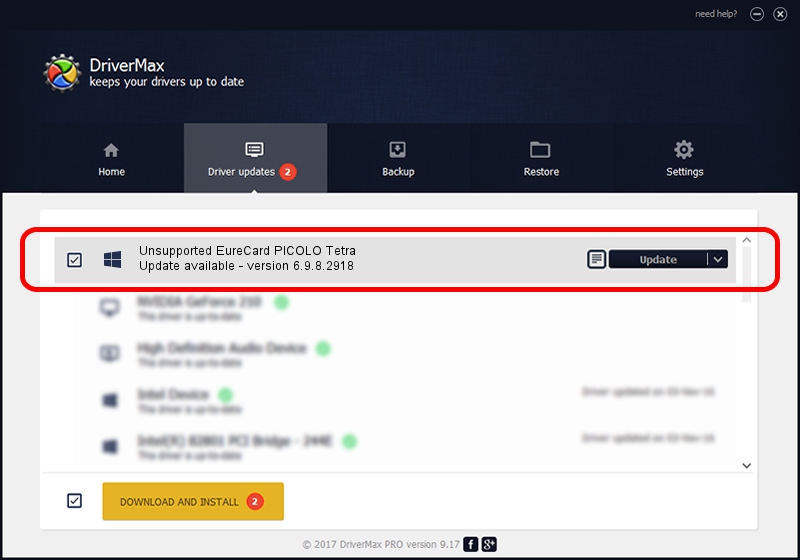Advertising seems to be blocked by your browser.
The ads help us provide this software and web site to you for free.
Please support our project by allowing our site to show ads.
Home /
Manufacturers /
EURESYS /
Unsupported EureCard PICOLO Tetra /
PCI/VEN_109E&DEV_036E&SUBSYS_01021805 /
6.9.8.2918 Apr 07, 2016
Download and install EURESYS Unsupported EureCard PICOLO Tetra driver
Unsupported EureCard PICOLO Tetra is a EuresysCaptureDevices hardware device. The Windows version of this driver was developed by EURESYS. The hardware id of this driver is PCI/VEN_109E&DEV_036E&SUBSYS_01021805; this string has to match your hardware.
1. How to manually install EURESYS Unsupported EureCard PICOLO Tetra driver
- Download the setup file for EURESYS Unsupported EureCard PICOLO Tetra driver from the location below. This is the download link for the driver version 6.9.8.2918 dated 2016-04-07.
- Start the driver setup file from a Windows account with the highest privileges (rights). If your UAC (User Access Control) is started then you will have to confirm the installation of the driver and run the setup with administrative rights.
- Follow the driver setup wizard, which should be pretty easy to follow. The driver setup wizard will scan your PC for compatible devices and will install the driver.
- Shutdown and restart your computer and enjoy the new driver, as you can see it was quite smple.
Size of this driver: 15170682 bytes (14.47 MB)
Driver rating 4.2 stars out of 42777 votes.
This driver is compatible with the following versions of Windows:
- This driver works on Windows 2000 64 bits
- This driver works on Windows Server 2003 64 bits
- This driver works on Windows XP 64 bits
- This driver works on Windows Vista 64 bits
- This driver works on Windows 7 64 bits
- This driver works on Windows 8 64 bits
- This driver works on Windows 8.1 64 bits
- This driver works on Windows 10 64 bits
- This driver works on Windows 11 64 bits
2. How to install EURESYS Unsupported EureCard PICOLO Tetra driver using DriverMax
The most important advantage of using DriverMax is that it will setup the driver for you in the easiest possible way and it will keep each driver up to date. How can you install a driver with DriverMax? Let's take a look!
- Start DriverMax and push on the yellow button that says ~SCAN FOR DRIVER UPDATES NOW~. Wait for DriverMax to scan and analyze each driver on your computer.
- Take a look at the list of driver updates. Search the list until you find the EURESYS Unsupported EureCard PICOLO Tetra driver. Click on Update.
- Enjoy using the updated driver! :)

Jan 13 2024 2:02AM / Written by Dan Armano for DriverMax
follow @danarm