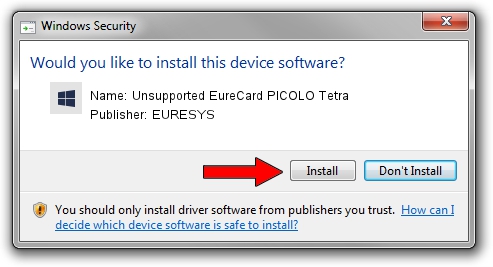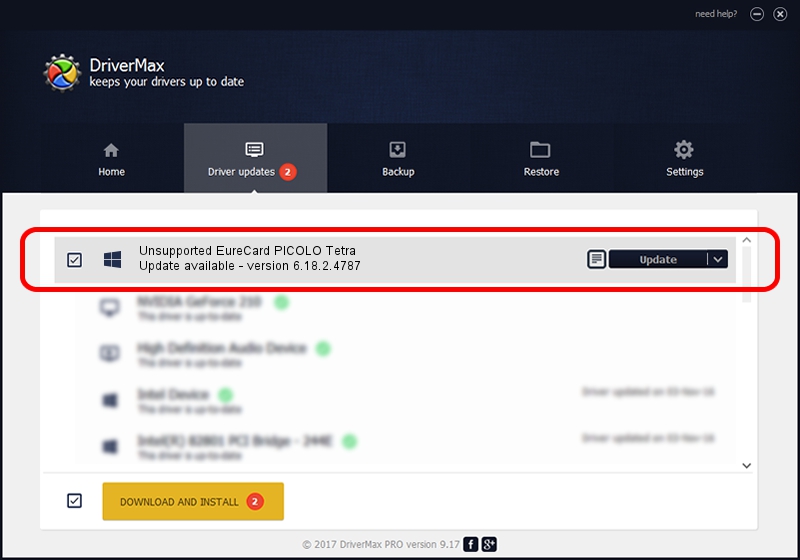Advertising seems to be blocked by your browser.
The ads help us provide this software and web site to you for free.
Please support our project by allowing our site to show ads.
Home /
Manufacturers /
EURESYS /
Unsupported EureCard PICOLO Tetra /
PCI/VEN_109E&DEV_036E&SUBSYS_01021805 /
6.18.2.4787 Jun 30, 2021
Driver for EURESYS Unsupported EureCard PICOLO Tetra - downloading and installing it
Unsupported EureCard PICOLO Tetra is a EuresysCaptureDevices device. This driver was developed by EURESYS. In order to make sure you are downloading the exact right driver the hardware id is PCI/VEN_109E&DEV_036E&SUBSYS_01021805.
1. EURESYS Unsupported EureCard PICOLO Tetra driver - how to install it manually
- You can download from the link below the driver setup file for the EURESYS Unsupported EureCard PICOLO Tetra driver. The archive contains version 6.18.2.4787 released on 2021-06-30 of the driver.
- Run the driver installer file from a user account with the highest privileges (rights). If your UAC (User Access Control) is running please confirm the installation of the driver and run the setup with administrative rights.
- Follow the driver installation wizard, which will guide you; it should be quite easy to follow. The driver installation wizard will scan your computer and will install the right driver.
- When the operation finishes restart your computer in order to use the updated driver. It is as simple as that to install a Windows driver!
This driver was installed by many users and received an average rating of 3.6 stars out of 14501 votes.
2. How to use DriverMax to install EURESYS Unsupported EureCard PICOLO Tetra driver
The most important advantage of using DriverMax is that it will install the driver for you in the easiest possible way and it will keep each driver up to date. How can you install a driver with DriverMax? Let's see!
- Open DriverMax and press on the yellow button named ~SCAN FOR DRIVER UPDATES NOW~. Wait for DriverMax to scan and analyze each driver on your PC.
- Take a look at the list of detected driver updates. Search the list until you find the EURESYS Unsupported EureCard PICOLO Tetra driver. Click on Update.
- That's all, the driver is now installed!

Aug 11 2024 7:45PM / Written by Daniel Statescu for DriverMax
follow @DanielStatescu