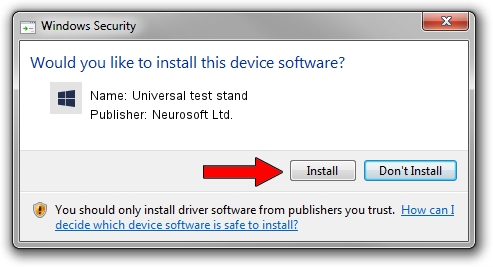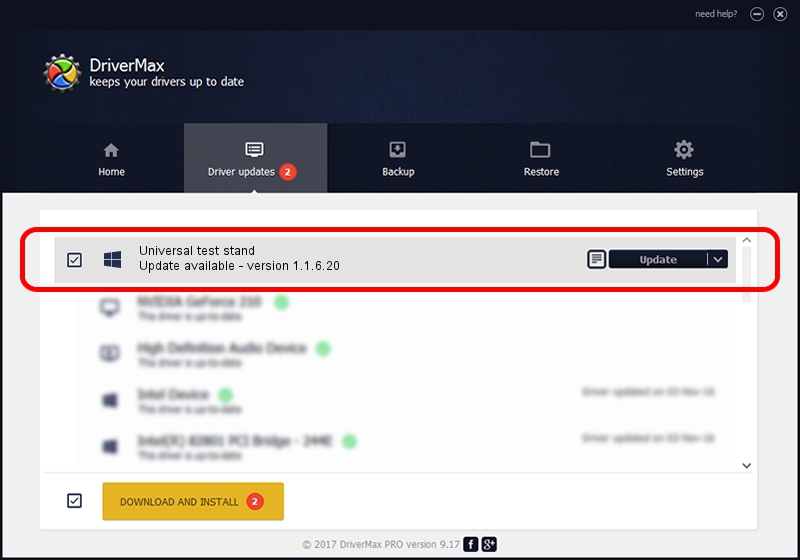Advertising seems to be blocked by your browser.
The ads help us provide this software and web site to you for free.
Please support our project by allowing our site to show ads.
Home /
Manufacturers /
Neurosoft Ltd. /
Universal test stand /
USB/VID_ACCA&PID_7002 /
1.1.6.20 Dec 21, 2016
Driver for Neurosoft Ltd. Universal test stand - downloading and installing it
Universal test stand is a NeuroSoftUSBdevices hardware device. The developer of this driver was Neurosoft Ltd.. In order to make sure you are downloading the exact right driver the hardware id is USB/VID_ACCA&PID_7002.
1. Neurosoft Ltd. Universal test stand driver - how to install it manually
- Download the setup file for Neurosoft Ltd. Universal test stand driver from the location below. This is the download link for the driver version 1.1.6.20 released on 2016-12-21.
- Start the driver setup file from a Windows account with the highest privileges (rights). If your UAC (User Access Control) is running then you will have to accept of the driver and run the setup with administrative rights.
- Go through the driver setup wizard, which should be pretty easy to follow. The driver setup wizard will scan your PC for compatible devices and will install the driver.
- Restart your computer and enjoy the updated driver, as you can see it was quite smple.
The file size of this driver is 28621 bytes (27.95 KB)
This driver received an average rating of 4.8 stars out of 19777 votes.
This driver was released for the following versions of Windows:
- This driver works on Windows 2000 64 bits
- This driver works on Windows Server 2003 64 bits
- This driver works on Windows XP 64 bits
- This driver works on Windows Vista 64 bits
- This driver works on Windows 7 64 bits
- This driver works on Windows 8 64 bits
- This driver works on Windows 8.1 64 bits
- This driver works on Windows 10 64 bits
- This driver works on Windows 11 64 bits
2. How to install Neurosoft Ltd. Universal test stand driver using DriverMax
The most important advantage of using DriverMax is that it will install the driver for you in just a few seconds and it will keep each driver up to date, not just this one. How can you install a driver using DriverMax? Let's follow a few steps!
- Start DriverMax and push on the yellow button that says ~SCAN FOR DRIVER UPDATES NOW~. Wait for DriverMax to analyze each driver on your computer.
- Take a look at the list of available driver updates. Scroll the list down until you locate the Neurosoft Ltd. Universal test stand driver. Click the Update button.
- Finished installing the driver!

May 31 2024 1:56AM / Written by Dan Armano for DriverMax
follow @danarm