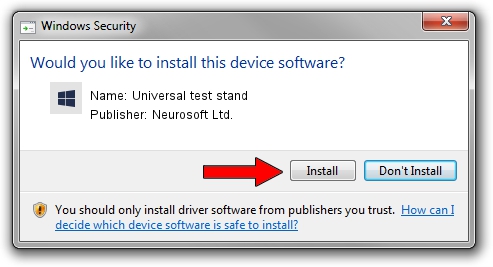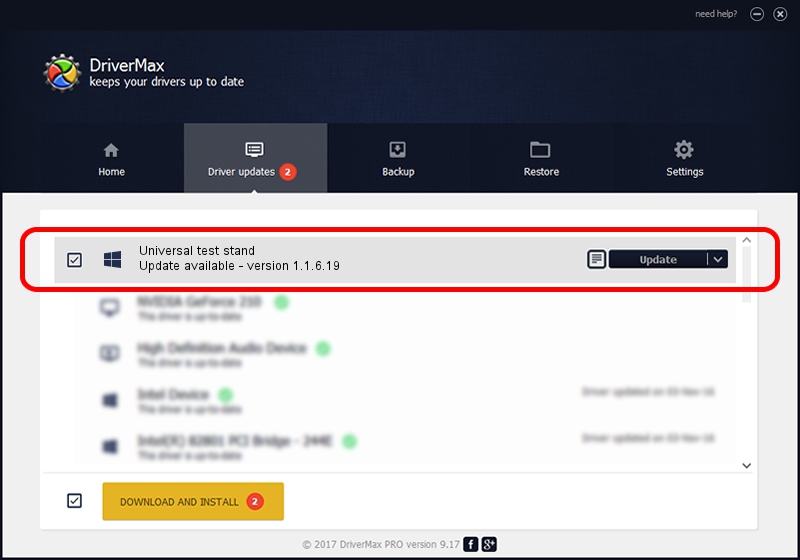Advertising seems to be blocked by your browser.
The ads help us provide this software and web site to you for free.
Please support our project by allowing our site to show ads.
Home /
Manufacturers /
Neurosoft Ltd. /
Universal test stand /
USB/VID_ACCA&PID_7002 /
1.1.6.19 Apr 21, 2016
Neurosoft Ltd. Universal test stand how to download and install the driver
Universal test stand is a NeuroSoftUSBdevices device. The developer of this driver was Neurosoft Ltd.. The hardware id of this driver is USB/VID_ACCA&PID_7002; this string has to match your hardware.
1. Install Neurosoft Ltd. Universal test stand driver manually
- Download the setup file for Neurosoft Ltd. Universal test stand driver from the link below. This download link is for the driver version 1.1.6.19 dated 2016-04-21.
- Run the driver installation file from a Windows account with the highest privileges (rights). If your UAC (User Access Control) is started then you will have to confirm the installation of the driver and run the setup with administrative rights.
- Go through the driver installation wizard, which should be pretty straightforward. The driver installation wizard will scan your PC for compatible devices and will install the driver.
- Restart your PC and enjoy the updated driver, it is as simple as that.
File size of the driver: 32278 bytes (31.52 KB)
Driver rating 5 stars out of 39732 votes.
This driver is fully compatible with the following versions of Windows:
- This driver works on Windows 2000 32 bits
- This driver works on Windows Server 2003 32 bits
- This driver works on Windows XP 32 bits
- This driver works on Windows Vista 32 bits
- This driver works on Windows 7 32 bits
- This driver works on Windows 8 32 bits
- This driver works on Windows 8.1 32 bits
- This driver works on Windows 10 32 bits
- This driver works on Windows 11 32 bits
2. Using DriverMax to install Neurosoft Ltd. Universal test stand driver
The most important advantage of using DriverMax is that it will install the driver for you in just a few seconds and it will keep each driver up to date, not just this one. How easy can you install a driver with DriverMax? Let's see!
- Open DriverMax and push on the yellow button named ~SCAN FOR DRIVER UPDATES NOW~. Wait for DriverMax to analyze each driver on your computer.
- Take a look at the list of driver updates. Search the list until you find the Neurosoft Ltd. Universal test stand driver. Click on Update.
- Enjoy using the updated driver! :)

May 18 2024 2:00PM / Written by Andreea Kartman for DriverMax
follow @DeeaKartman