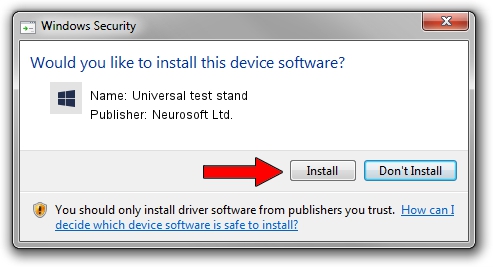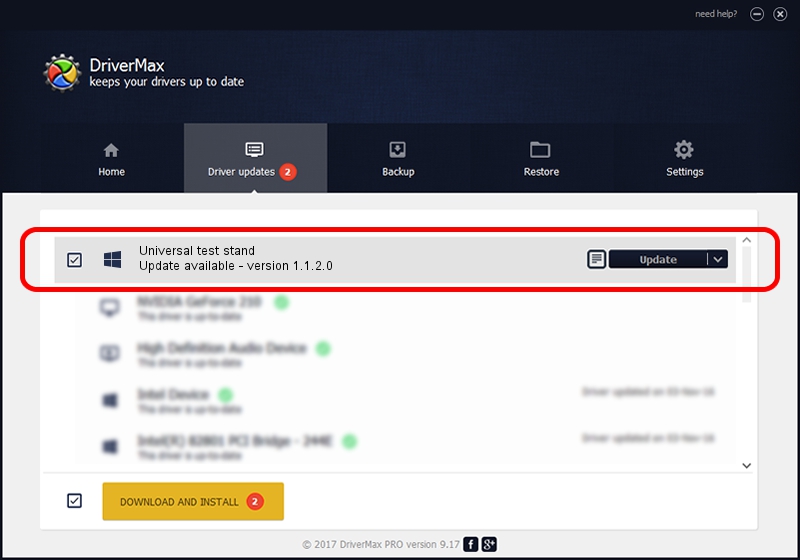Advertising seems to be blocked by your browser.
The ads help us provide this software and web site to you for free.
Please support our project by allowing our site to show ads.
Home /
Manufacturers /
Neurosoft Ltd. /
Universal test stand /
USB/VID_ACCA&PID_7002 /
1.1.2.0 Dec 24, 2010
Neurosoft Ltd. Universal test stand driver download and installation
Universal test stand is a NeuroSoftUSBdevices hardware device. The developer of this driver was Neurosoft Ltd.. The hardware id of this driver is USB/VID_ACCA&PID_7002.
1. Install Neurosoft Ltd. Universal test stand driver manually
- You can download from the link below the driver installer file for the Neurosoft Ltd. Universal test stand driver. The archive contains version 1.1.2.0 released on 2010-12-24 of the driver.
- Start the driver installer file from a user account with the highest privileges (rights). If your User Access Control Service (UAC) is enabled please accept of the driver and run the setup with administrative rights.
- Go through the driver installation wizard, which will guide you; it should be pretty easy to follow. The driver installation wizard will scan your PC and will install the right driver.
- When the operation finishes shutdown and restart your PC in order to use the updated driver. As you can see it was quite smple to install a Windows driver!
This driver was installed by many users and received an average rating of 3.9 stars out of 41856 votes.
2. Using DriverMax to install Neurosoft Ltd. Universal test stand driver
The most important advantage of using DriverMax is that it will install the driver for you in just a few seconds and it will keep each driver up to date, not just this one. How can you install a driver with DriverMax? Let's see!
- Start DriverMax and press on the yellow button that says ~SCAN FOR DRIVER UPDATES NOW~. Wait for DriverMax to scan and analyze each driver on your computer.
- Take a look at the list of driver updates. Scroll the list down until you find the Neurosoft Ltd. Universal test stand driver. Click on Update.
- That's it, you installed your first driver!

Jul 23 2016 3:51PM / Written by Daniel Statescu for DriverMax
follow @DanielStatescu