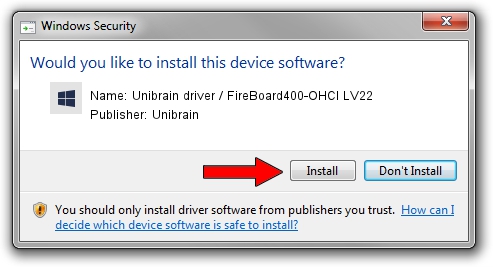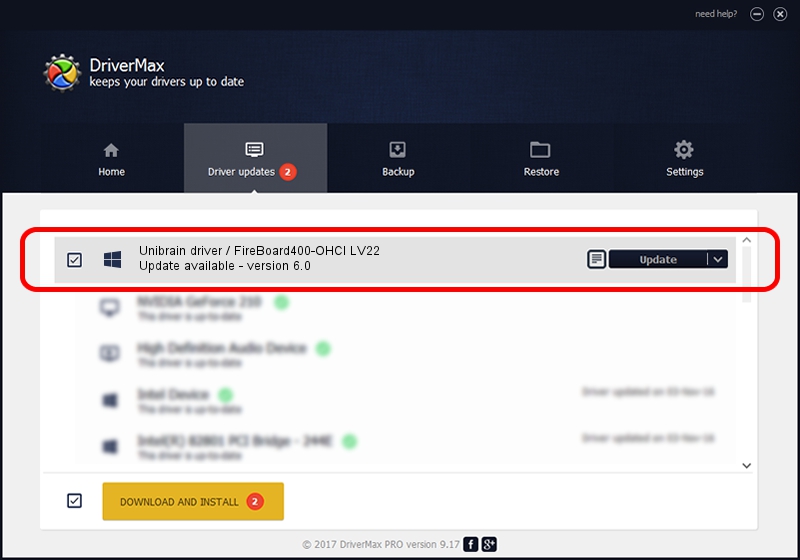Advertising seems to be blocked by your browser.
The ads help us provide this software and web site to you for free.
Please support our project by allowing our site to show ads.
Home /
Manufacturers /
Unibrain /
Unibrain driver / FireBoard400-OHCI LV22 /
PCI/VEN_104C&DEV_8009&SUBSYS_80101443 /
6.0 Oct 05, 2012
Unibrain Unibrain driver / FireBoard400-OHCI LV22 driver download and installation
Unibrain driver / FireBoard400-OHCI LV22 is a UB1394 hardware device. This Windows driver was developed by Unibrain. PCI/VEN_104C&DEV_8009&SUBSYS_80101443 is the matching hardware id of this device.
1. Unibrain Unibrain driver / FireBoard400-OHCI LV22 driver - how to install it manually
- Download the driver setup file for Unibrain Unibrain driver / FireBoard400-OHCI LV22 driver from the link below. This download link is for the driver version 6.0 released on 2012-10-05.
- Run the driver setup file from a Windows account with administrative rights. If your User Access Control (UAC) is enabled then you will have to confirm the installation of the driver and run the setup with administrative rights.
- Follow the driver installation wizard, which should be quite straightforward. The driver installation wizard will analyze your PC for compatible devices and will install the driver.
- Shutdown and restart your computer and enjoy the fresh driver, as you can see it was quite smple.
This driver was rated with an average of 3.8 stars by 28284 users.
2. Using DriverMax to install Unibrain Unibrain driver / FireBoard400-OHCI LV22 driver
The advantage of using DriverMax is that it will install the driver for you in the easiest possible way and it will keep each driver up to date, not just this one. How can you install a driver using DriverMax? Let's see!
- Open DriverMax and click on the yellow button that says ~SCAN FOR DRIVER UPDATES NOW~. Wait for DriverMax to analyze each driver on your computer.
- Take a look at the list of detected driver updates. Search the list until you find the Unibrain Unibrain driver / FireBoard400-OHCI LV22 driver. Click on Update.
- That's it, you installed your first driver!

Jul 4 2016 4:36PM / Written by Andreea Kartman for DriverMax
follow @DeeaKartman