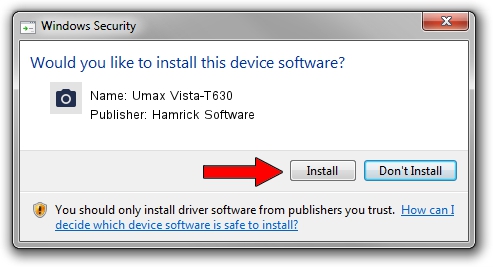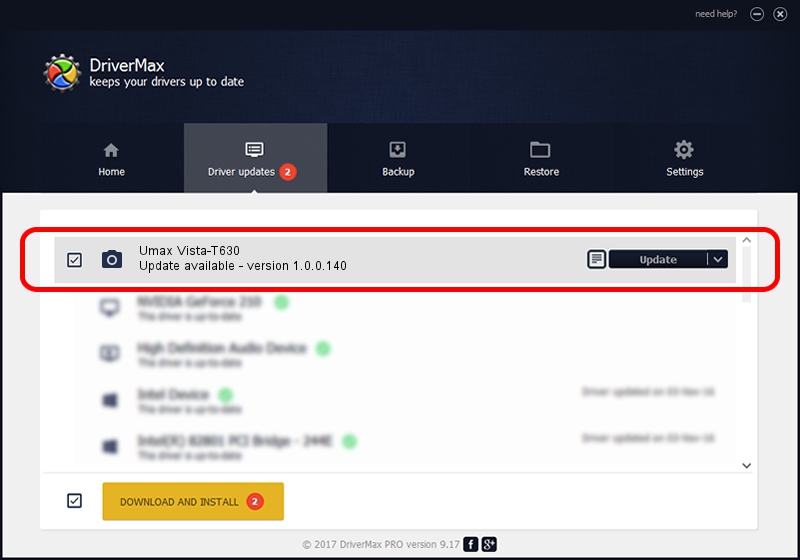Advertising seems to be blocked by your browser.
The ads help us provide this software and web site to you for free.
Please support our project by allowing our site to show ads.
Home /
Manufacturers /
Hamrick Software /
Umax Vista-T630 /
SCSI/ScannerUMAX____VISTA-T630______ /
1.0.0.140 Aug 21, 2006
Hamrick Software Umax Vista-T630 how to download and install the driver
Umax Vista-T630 is a Imaging Devices device. This driver was developed by Hamrick Software. The hardware id of this driver is SCSI/ScannerUMAX____VISTA-T630______; this string has to match your hardware.
1. Hamrick Software Umax Vista-T630 driver - how to install it manually
- You can download from the link below the driver setup file for the Hamrick Software Umax Vista-T630 driver. The archive contains version 1.0.0.140 released on 2006-08-21 of the driver.
- Run the driver installer file from a user account with the highest privileges (rights). If your User Access Control Service (UAC) is enabled please confirm the installation of the driver and run the setup with administrative rights.
- Go through the driver installation wizard, which will guide you; it should be pretty easy to follow. The driver installation wizard will analyze your PC and will install the right driver.
- When the operation finishes restart your PC in order to use the updated driver. It is as simple as that to install a Windows driver!
This driver received an average rating of 3.5 stars out of 79803 votes.
2. Installing the Hamrick Software Umax Vista-T630 driver using DriverMax: the easy way
The most important advantage of using DriverMax is that it will setup the driver for you in just a few seconds and it will keep each driver up to date. How easy can you install a driver with DriverMax? Let's take a look!
- Open DriverMax and press on the yellow button named ~SCAN FOR DRIVER UPDATES NOW~. Wait for DriverMax to scan and analyze each driver on your computer.
- Take a look at the list of driver updates. Scroll the list down until you find the Hamrick Software Umax Vista-T630 driver. Click the Update button.
- That's all, the driver is now installed!

Aug 24 2024 12:13AM / Written by Daniel Statescu for DriverMax
follow @DanielStatescu