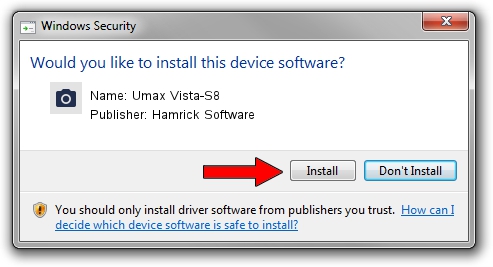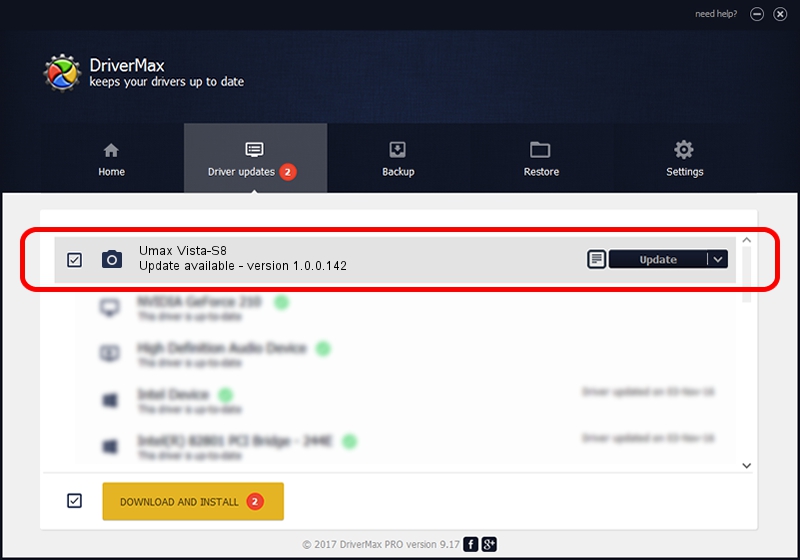Advertising seems to be blocked by your browser.
The ads help us provide this software and web site to you for free.
Please support our project by allowing our site to show ads.
Home /
Manufacturers /
Hamrick Software /
Umax Vista-S8 /
SCSI/ScannerUMAX____VISTA-S8________ /
1.0.0.142 Aug 21, 2006
Hamrick Software Umax Vista-S8 how to download and install the driver
Umax Vista-S8 is a Imaging Devices hardware device. This Windows driver was developed by Hamrick Software. SCSI/ScannerUMAX____VISTA-S8________ is the matching hardware id of this device.
1. Hamrick Software Umax Vista-S8 - install the driver manually
- Download the setup file for Hamrick Software Umax Vista-S8 driver from the location below. This is the download link for the driver version 1.0.0.142 released on 2006-08-21.
- Run the driver installation file from a Windows account with administrative rights. If your UAC (User Access Control) is running then you will have to confirm the installation of the driver and run the setup with administrative rights.
- Go through the driver installation wizard, which should be pretty straightforward. The driver installation wizard will scan your PC for compatible devices and will install the driver.
- Restart your computer and enjoy the updated driver, as you can see it was quite smple.
Driver rating 3 stars out of 96619 votes.
2. Using DriverMax to install Hamrick Software Umax Vista-S8 driver
The most important advantage of using DriverMax is that it will install the driver for you in just a few seconds and it will keep each driver up to date, not just this one. How can you install a driver with DriverMax? Let's take a look!
- Start DriverMax and press on the yellow button that says ~SCAN FOR DRIVER UPDATES NOW~. Wait for DriverMax to scan and analyze each driver on your PC.
- Take a look at the list of available driver updates. Scroll the list down until you find the Hamrick Software Umax Vista-S8 driver. Click the Update button.
- That's all, the driver is now installed!

Sep 9 2024 1:24PM / Written by Daniel Statescu for DriverMax
follow @DanielStatescu