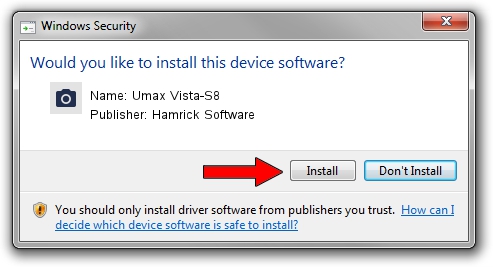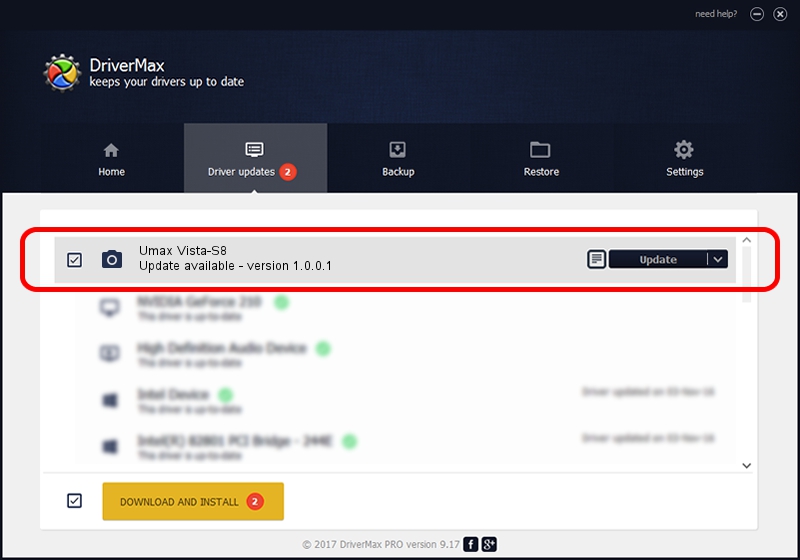Advertising seems to be blocked by your browser.
The ads help us provide this software and web site to you for free.
Please support our project by allowing our site to show ads.
Home /
Manufacturers /
Hamrick Software /
Umax Vista-S8 /
SCSI/ScannerUMAX____VISTA-S8________ /
1.0.0.1 Apr 22, 2009
Hamrick Software Umax Vista-S8 how to download and install the driver
Umax Vista-S8 is a Imaging Devices hardware device. This driver was developed by Hamrick Software. In order to make sure you are downloading the exact right driver the hardware id is SCSI/ScannerUMAX____VISTA-S8________.
1. Hamrick Software Umax Vista-S8 - install the driver manually
- Download the setup file for Hamrick Software Umax Vista-S8 driver from the link below. This is the download link for the driver version 1.0.0.1 dated 2009-04-22.
- Run the driver installation file from a Windows account with the highest privileges (rights). If your User Access Control Service (UAC) is running then you will have to confirm the installation of the driver and run the setup with administrative rights.
- Follow the driver installation wizard, which should be pretty easy to follow. The driver installation wizard will scan your PC for compatible devices and will install the driver.
- Shutdown and restart your PC and enjoy the fresh driver, as you can see it was quite smple.
This driver was installed by many users and received an average rating of 3.2 stars out of 97135 votes.
2. Using DriverMax to install Hamrick Software Umax Vista-S8 driver
The advantage of using DriverMax is that it will setup the driver for you in just a few seconds and it will keep each driver up to date. How can you install a driver with DriverMax? Let's see!
- Start DriverMax and push on the yellow button named ~SCAN FOR DRIVER UPDATES NOW~. Wait for DriverMax to analyze each driver on your computer.
- Take a look at the list of available driver updates. Search the list until you locate the Hamrick Software Umax Vista-S8 driver. Click the Update button.
- That's all, the driver is now installed!

Jul 10 2016 4:04AM / Written by Dan Armano for DriverMax
follow @danarm