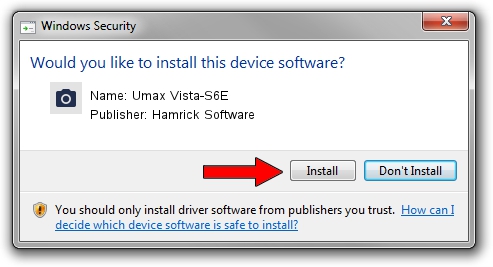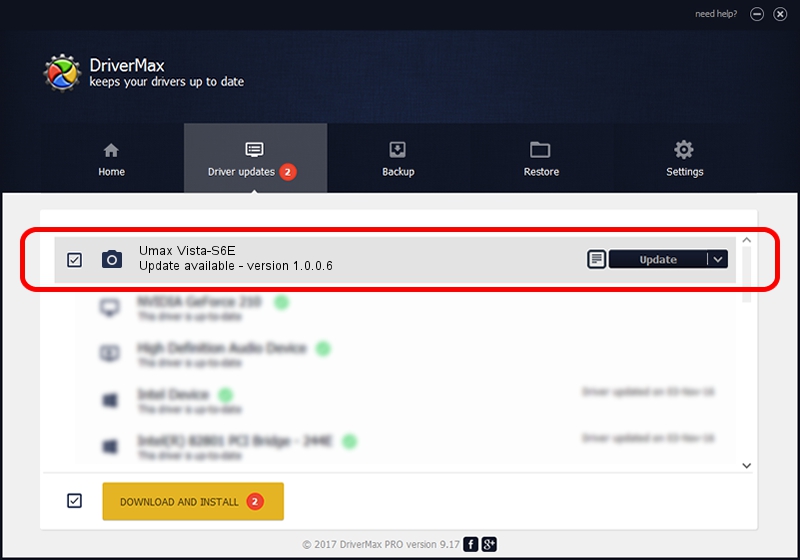Advertising seems to be blocked by your browser.
The ads help us provide this software and web site to you for free.
Please support our project by allowing our site to show ads.
Home /
Manufacturers /
Hamrick Software /
Umax Vista-S6E /
SCSI/ScannerUMAX____VISTA-S6E_______ /
1.0.0.6 Aug 21, 2006
Hamrick Software Umax Vista-S6E how to download and install the driver
Umax Vista-S6E is a Imaging Devices hardware device. This Windows driver was developed by Hamrick Software. In order to make sure you are downloading the exact right driver the hardware id is SCSI/ScannerUMAX____VISTA-S6E_______.
1. Hamrick Software Umax Vista-S6E driver - how to install it manually
- You can download from the link below the driver installer file for the Hamrick Software Umax Vista-S6E driver. The archive contains version 1.0.0.6 dated 2006-08-21 of the driver.
- Start the driver installer file from a user account with administrative rights. If your User Access Control (UAC) is started please confirm the installation of the driver and run the setup with administrative rights.
- Go through the driver setup wizard, which will guide you; it should be pretty easy to follow. The driver setup wizard will analyze your PC and will install the right driver.
- When the operation finishes shutdown and restart your computer in order to use the updated driver. As you can see it was quite smple to install a Windows driver!
This driver was rated with an average of 3.8 stars by 47475 users.
2. Using DriverMax to install Hamrick Software Umax Vista-S6E driver
The advantage of using DriverMax is that it will setup the driver for you in just a few seconds and it will keep each driver up to date, not just this one. How easy can you install a driver with DriverMax? Let's see!
- Start DriverMax and push on the yellow button named ~SCAN FOR DRIVER UPDATES NOW~. Wait for DriverMax to analyze each driver on your PC.
- Take a look at the list of detected driver updates. Search the list until you locate the Hamrick Software Umax Vista-S6E driver. Click the Update button.
- That's it, you installed your first driver!

Aug 1 2016 3:27PM / Written by Daniel Statescu for DriverMax
follow @DanielStatescu