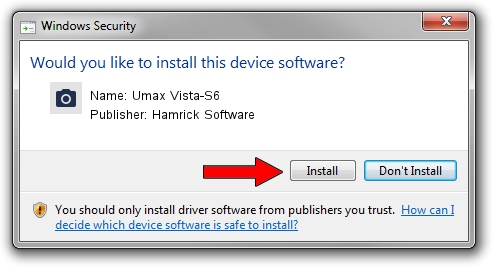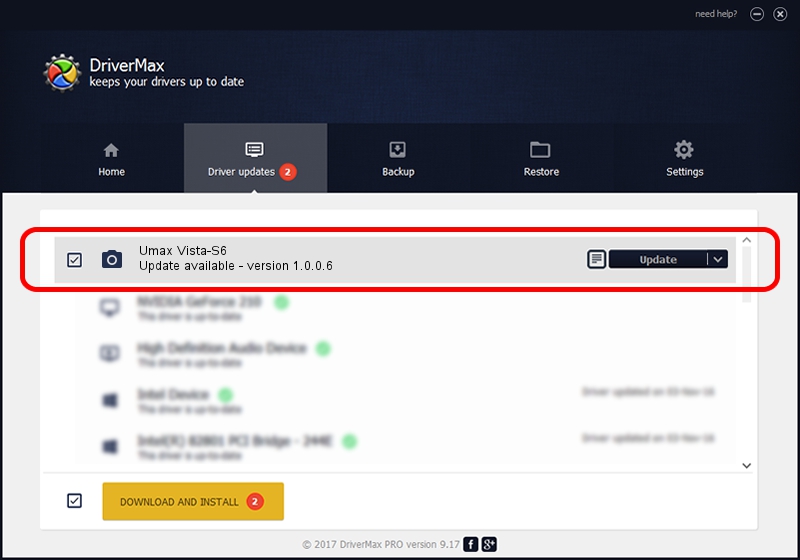Advertising seems to be blocked by your browser.
The ads help us provide this software and web site to you for free.
Please support our project by allowing our site to show ads.
Home /
Manufacturers /
Hamrick Software /
Umax Vista-S6 /
SCSI/ScannerUMAX____VISTA-S6________ /
1.0.0.6 Aug 21, 2006
Hamrick Software Umax Vista-S6 - two ways of downloading and installing the driver
Umax Vista-S6 is a Imaging Devices device. The developer of this driver was Hamrick Software. SCSI/ScannerUMAX____VISTA-S6________ is the matching hardware id of this device.
1. How to manually install Hamrick Software Umax Vista-S6 driver
- You can download from the link below the driver setup file for the Hamrick Software Umax Vista-S6 driver. The archive contains version 1.0.0.6 dated 2006-08-21 of the driver.
- Run the driver installer file from a user account with administrative rights. If your User Access Control Service (UAC) is enabled please confirm the installation of the driver and run the setup with administrative rights.
- Follow the driver installation wizard, which will guide you; it should be pretty easy to follow. The driver installation wizard will scan your computer and will install the right driver.
- When the operation finishes restart your computer in order to use the updated driver. It is as simple as that to install a Windows driver!
This driver was installed by many users and received an average rating of 3.1 stars out of 47484 votes.
2. Using DriverMax to install Hamrick Software Umax Vista-S6 driver
The most important advantage of using DriverMax is that it will setup the driver for you in just a few seconds and it will keep each driver up to date, not just this one. How can you install a driver with DriverMax? Let's take a look!
- Open DriverMax and push on the yellow button that says ~SCAN FOR DRIVER UPDATES NOW~. Wait for DriverMax to analyze each driver on your PC.
- Take a look at the list of driver updates. Search the list until you find the Hamrick Software Umax Vista-S6 driver. Click on Update.
- That's all, the driver is now installed!

Aug 1 2016 3:28PM / Written by Andreea Kartman for DriverMax
follow @DeeaKartman