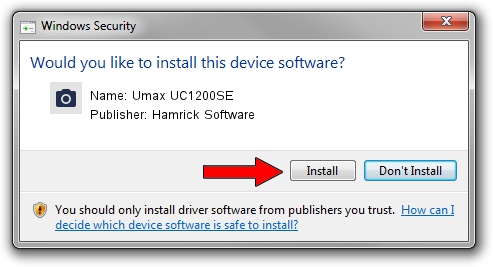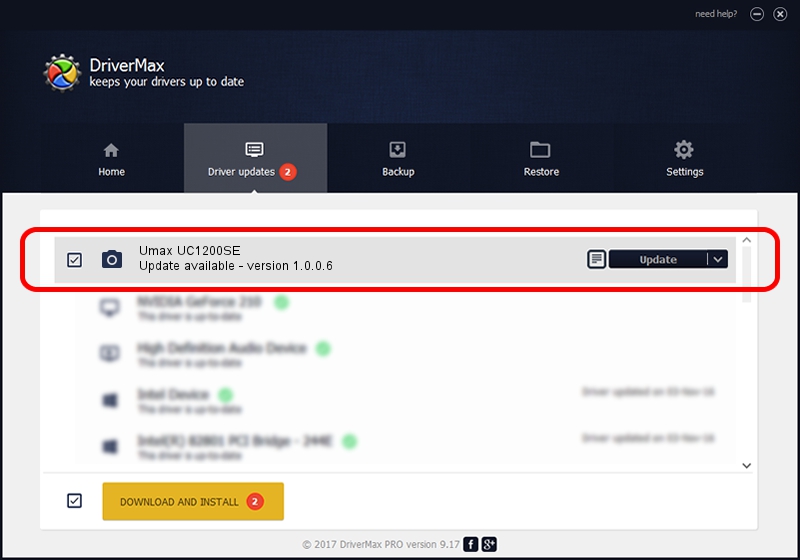Advertising seems to be blocked by your browser.
The ads help us provide this software and web site to you for free.
Please support our project by allowing our site to show ads.
Home /
Manufacturers /
Hamrick Software /
Umax UC1200SE /
SCSI/ScannerUMAX____UC1200SE________ /
1.0.0.6 Aug 21, 2006
Driver for Hamrick Software Umax UC1200SE - downloading and installing it
Umax UC1200SE is a Imaging Devices hardware device. The developer of this driver was Hamrick Software. The hardware id of this driver is SCSI/ScannerUMAX____UC1200SE________.
1. Manually install Hamrick Software Umax UC1200SE driver
- Download the driver setup file for Hamrick Software Umax UC1200SE driver from the link below. This download link is for the driver version 1.0.0.6 released on 2006-08-21.
- Start the driver setup file from a Windows account with the highest privileges (rights). If your UAC (User Access Control) is running then you will have to confirm the installation of the driver and run the setup with administrative rights.
- Go through the driver installation wizard, which should be quite easy to follow. The driver installation wizard will analyze your PC for compatible devices and will install the driver.
- Shutdown and restart your computer and enjoy the updated driver, it is as simple as that.
This driver was installed by many users and received an average rating of 3.3 stars out of 45895 votes.
2. Installing the Hamrick Software Umax UC1200SE driver using DriverMax: the easy way
The advantage of using DriverMax is that it will setup the driver for you in the easiest possible way and it will keep each driver up to date. How easy can you install a driver with DriverMax? Let's take a look!
- Open DriverMax and push on the yellow button that says ~SCAN FOR DRIVER UPDATES NOW~. Wait for DriverMax to scan and analyze each driver on your PC.
- Take a look at the list of detected driver updates. Scroll the list down until you locate the Hamrick Software Umax UC1200SE driver. Click on Update.
- That's it, you installed your first driver!

Aug 1 2016 3:29PM / Written by Andreea Kartman for DriverMax
follow @DeeaKartman