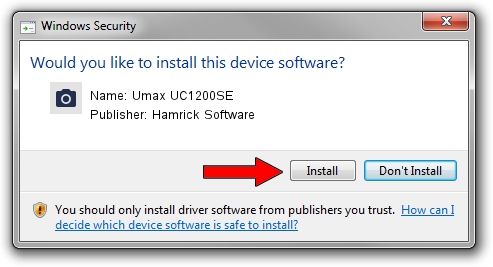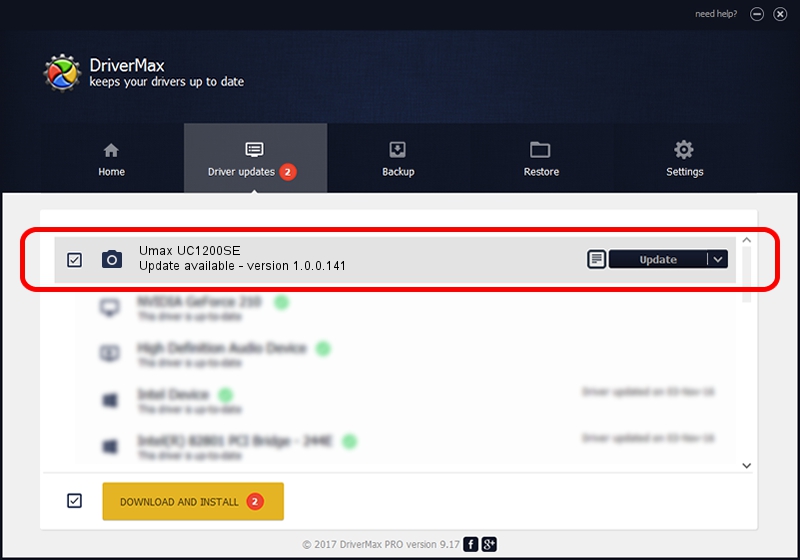Advertising seems to be blocked by your browser.
The ads help us provide this software and web site to you for free.
Please support our project by allowing our site to show ads.
Home /
Manufacturers /
Hamrick Software /
Umax UC1200SE /
SCSI/ScannerUMAX____UC1200SE________ /
1.0.0.141 Aug 21, 2006
Driver for Hamrick Software Umax UC1200SE - downloading and installing it
Umax UC1200SE is a Imaging Devices device. This Windows driver was developed by Hamrick Software. The hardware id of this driver is SCSI/ScannerUMAX____UC1200SE________; this string has to match your hardware.
1. Manually install Hamrick Software Umax UC1200SE driver
- Download the driver setup file for Hamrick Software Umax UC1200SE driver from the location below. This is the download link for the driver version 1.0.0.141 released on 2006-08-21.
- Run the driver installation file from a Windows account with the highest privileges (rights). If your UAC (User Access Control) is enabled then you will have to confirm the installation of the driver and run the setup with administrative rights.
- Follow the driver setup wizard, which should be pretty easy to follow. The driver setup wizard will analyze your PC for compatible devices and will install the driver.
- Restart your PC and enjoy the new driver, as you can see it was quite smple.
Driver rating 3.4 stars out of 39345 votes.
2. How to use DriverMax to install Hamrick Software Umax UC1200SE driver
The advantage of using DriverMax is that it will install the driver for you in the easiest possible way and it will keep each driver up to date. How can you install a driver with DriverMax? Let's see!
- Open DriverMax and push on the yellow button that says ~SCAN FOR DRIVER UPDATES NOW~. Wait for DriverMax to scan and analyze each driver on your computer.
- Take a look at the list of driver updates. Search the list until you locate the Hamrick Software Umax UC1200SE driver. Click on Update.
- Enjoy using the updated driver! :)

Sep 1 2024 6:12AM / Written by Dan Armano for DriverMax
follow @danarm