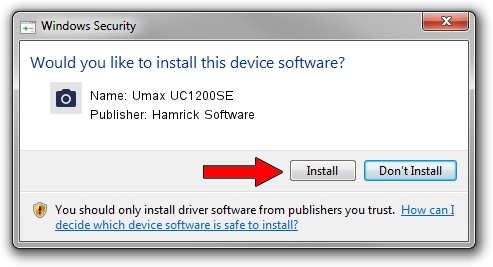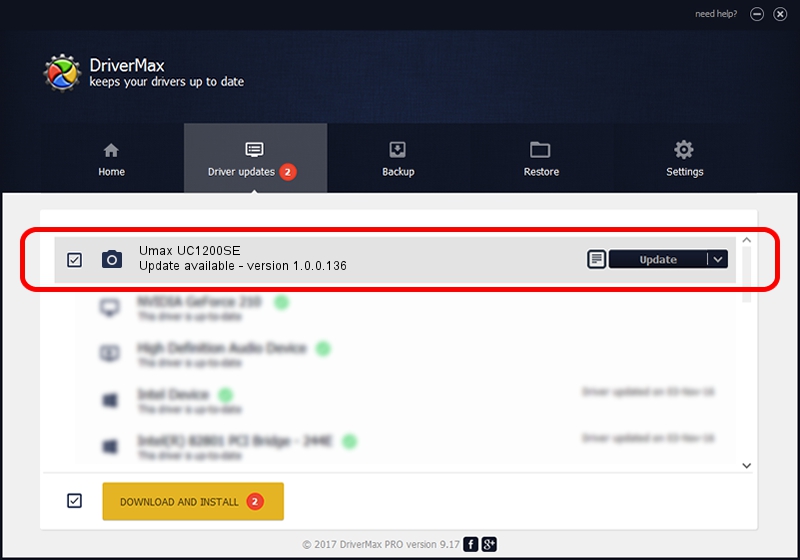Advertising seems to be blocked by your browser.
The ads help us provide this software and web site to you for free.
Please support our project by allowing our site to show ads.
Home /
Manufacturers /
Hamrick Software /
Umax UC1200SE /
SCSI/ScannerUMAX____UC1200SE________ /
1.0.0.136 Aug 21, 2006
Hamrick Software Umax UC1200SE how to download and install the driver
Umax UC1200SE is a Imaging Devices device. This Windows driver was developed by Hamrick Software. The hardware id of this driver is SCSI/ScannerUMAX____UC1200SE________; this string has to match your hardware.
1. Install Hamrick Software Umax UC1200SE driver manually
- Download the setup file for Hamrick Software Umax UC1200SE driver from the link below. This download link is for the driver version 1.0.0.136 released on 2006-08-21.
- Start the driver installation file from a Windows account with the highest privileges (rights). If your User Access Control (UAC) is enabled then you will have to accept of the driver and run the setup with administrative rights.
- Follow the driver setup wizard, which should be pretty easy to follow. The driver setup wizard will analyze your PC for compatible devices and will install the driver.
- Restart your computer and enjoy the updated driver, it is as simple as that.
This driver was rated with an average of 4 stars by 87902 users.
2. How to install Hamrick Software Umax UC1200SE driver using DriverMax
The advantage of using DriverMax is that it will install the driver for you in the easiest possible way and it will keep each driver up to date, not just this one. How can you install a driver using DriverMax? Let's follow a few steps!
- Open DriverMax and press on the yellow button named ~SCAN FOR DRIVER UPDATES NOW~. Wait for DriverMax to scan and analyze each driver on your computer.
- Take a look at the list of driver updates. Scroll the list down until you find the Hamrick Software Umax UC1200SE driver. Click on Update.
- Finished installing the driver!

Sep 14 2024 11:46PM / Written by Andreea Kartman for DriverMax
follow @DeeaKartman