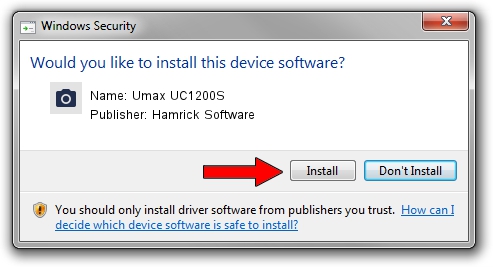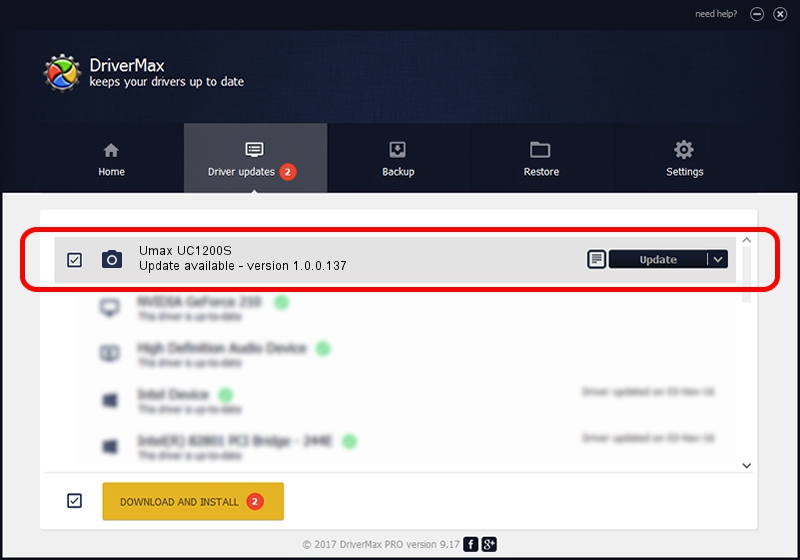Advertising seems to be blocked by your browser.
The ads help us provide this software and web site to you for free.
Please support our project by allowing our site to show ads.
Home /
Manufacturers /
Hamrick Software /
Umax UC1200S /
SCSI/ScannerUMAX____UC1200S_________ /
1.0.0.137 Aug 21, 2006
Driver for Hamrick Software Umax UC1200S - downloading and installing it
Umax UC1200S is a Imaging Devices device. This Windows driver was developed by Hamrick Software. The hardware id of this driver is SCSI/ScannerUMAX____UC1200S_________.
1. How to manually install Hamrick Software Umax UC1200S driver
- Download the setup file for Hamrick Software Umax UC1200S driver from the location below. This download link is for the driver version 1.0.0.137 dated 2006-08-21.
- Start the driver installation file from a Windows account with the highest privileges (rights). If your UAC (User Access Control) is running then you will have to accept of the driver and run the setup with administrative rights.
- Follow the driver setup wizard, which should be quite easy to follow. The driver setup wizard will analyze your PC for compatible devices and will install the driver.
- Shutdown and restart your PC and enjoy the new driver, as you can see it was quite smple.
This driver was installed by many users and received an average rating of 3.4 stars out of 99407 votes.
2. The easy way: using DriverMax to install Hamrick Software Umax UC1200S driver
The advantage of using DriverMax is that it will install the driver for you in the easiest possible way and it will keep each driver up to date, not just this one. How can you install a driver using DriverMax? Let's see!
- Start DriverMax and click on the yellow button named ~SCAN FOR DRIVER UPDATES NOW~. Wait for DriverMax to scan and analyze each driver on your PC.
- Take a look at the list of detected driver updates. Scroll the list down until you find the Hamrick Software Umax UC1200S driver. Click on Update.
- Enjoy using the updated driver! :)

Aug 30 2024 9:20AM / Written by Daniel Statescu for DriverMax
follow @DanielStatescu