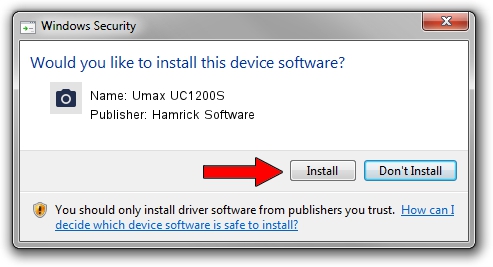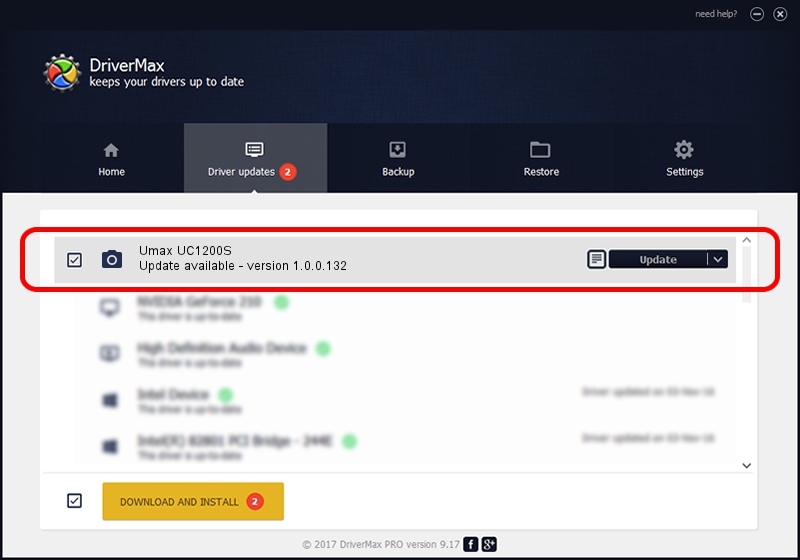Advertising seems to be blocked by your browser.
The ads help us provide this software and web site to you for free.
Please support our project by allowing our site to show ads.
Home /
Manufacturers /
Hamrick Software /
Umax UC1200S /
SCSI/ScannerUMAX____UC1200S_________ /
1.0.0.132 Aug 21, 2006
Download and install Hamrick Software Umax UC1200S driver
Umax UC1200S is a Imaging Devices device. The developer of this driver was Hamrick Software. The hardware id of this driver is SCSI/ScannerUMAX____UC1200S_________.
1. Hamrick Software Umax UC1200S driver - how to install it manually
- You can download from the link below the driver setup file for the Hamrick Software Umax UC1200S driver. The archive contains version 1.0.0.132 dated 2006-08-21 of the driver.
- Run the driver installer file from a user account with administrative rights. If your User Access Control (UAC) is enabled please confirm the installation of the driver and run the setup with administrative rights.
- Go through the driver installation wizard, which will guide you; it should be quite easy to follow. The driver installation wizard will analyze your PC and will install the right driver.
- When the operation finishes shutdown and restart your computer in order to use the updated driver. As you can see it was quite smple to install a Windows driver!
This driver was installed by many users and received an average rating of 3.5 stars out of 99561 votes.
2. Installing the Hamrick Software Umax UC1200S driver using DriverMax: the easy way
The most important advantage of using DriverMax is that it will install the driver for you in just a few seconds and it will keep each driver up to date, not just this one. How can you install a driver using DriverMax? Let's see!
- Start DriverMax and push on the yellow button that says ~SCAN FOR DRIVER UPDATES NOW~. Wait for DriverMax to scan and analyze each driver on your computer.
- Take a look at the list of available driver updates. Scroll the list down until you find the Hamrick Software Umax UC1200S driver. Click on Update.
- That's all, the driver is now installed!

Sep 8 2024 5:06PM / Written by Dan Armano for DriverMax
follow @danarm