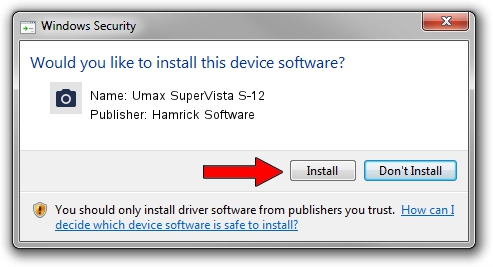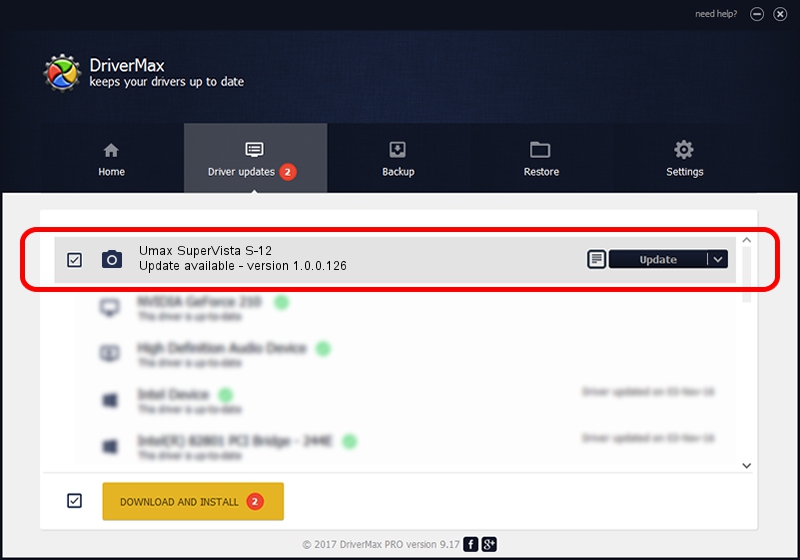Advertising seems to be blocked by your browser.
The ads help us provide this software and web site to you for free.
Please support our project by allowing our site to show ads.
Home /
Manufacturers /
Hamrick Software /
Umax SuperVista S-12 /
SCSI/ScannerUMAX____SUPERVISTA_S-12_ /
1.0.0.126 Aug 21, 2006
Driver for Hamrick Software Umax SuperVista S-12 - downloading and installing it
Umax SuperVista S-12 is a Imaging Devices device. This driver was developed by Hamrick Software. In order to make sure you are downloading the exact right driver the hardware id is SCSI/ScannerUMAX____SUPERVISTA_S-12_.
1. Hamrick Software Umax SuperVista S-12 driver - how to install it manually
- Download the setup file for Hamrick Software Umax SuperVista S-12 driver from the link below. This download link is for the driver version 1.0.0.126 dated 2006-08-21.
- Start the driver setup file from a Windows account with administrative rights. If your UAC (User Access Control) is running then you will have to accept of the driver and run the setup with administrative rights.
- Follow the driver installation wizard, which should be pretty easy to follow. The driver installation wizard will analyze your PC for compatible devices and will install the driver.
- Shutdown and restart your computer and enjoy the fresh driver, as you can see it was quite smple.
This driver was rated with an average of 3.2 stars by 98604 users.
2. Using DriverMax to install Hamrick Software Umax SuperVista S-12 driver
The most important advantage of using DriverMax is that it will install the driver for you in just a few seconds and it will keep each driver up to date, not just this one. How easy can you install a driver using DriverMax? Let's take a look!
- Open DriverMax and press on the yellow button that says ~SCAN FOR DRIVER UPDATES NOW~. Wait for DriverMax to scan and analyze each driver on your PC.
- Take a look at the list of detected driver updates. Search the list until you locate the Hamrick Software Umax SuperVista S-12 driver. Click the Update button.
- Finished installing the driver!

Aug 29 2024 1:38AM / Written by Andreea Kartman for DriverMax
follow @DeeaKartman