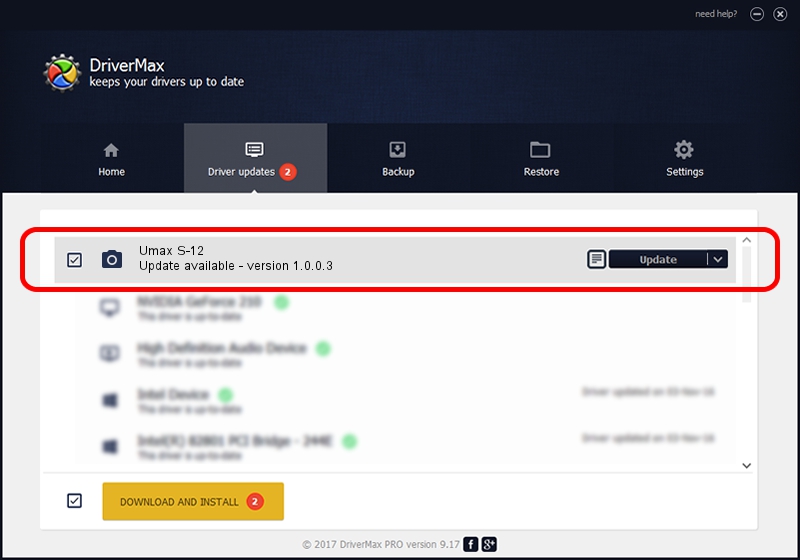Advertising seems to be blocked by your browser.
The ads help us provide this software and web site to you for free.
Please support our project by allowing our site to show ads.
Home /
Manufacturers /
Hamrick Software /
Umax S-12 /
SCSI/ScannerUMAX____UMAX_S-12_______ /
1.0.0.3 Aug 21, 2006
Driver for Hamrick Software Umax S-12 - downloading and installing it
Umax S-12 is a Imaging Devices hardware device. This Windows driver was developed by Hamrick Software. The hardware id of this driver is SCSI/ScannerUMAX____UMAX_S-12_______; this string has to match your hardware.
1. How to manually install Hamrick Software Umax S-12 driver
- Download the driver setup file for Hamrick Software Umax S-12 driver from the link below. This is the download link for the driver version 1.0.0.3 dated 2006-08-21.
- Start the driver installation file from a Windows account with the highest privileges (rights). If your UAC (User Access Control) is enabled then you will have to accept of the driver and run the setup with administrative rights.
- Go through the driver installation wizard, which should be quite straightforward. The driver installation wizard will analyze your PC for compatible devices and will install the driver.
- Shutdown and restart your computer and enjoy the new driver, it is as simple as that.
This driver received an average rating of 3.7 stars out of 19284 votes.
2. Installing the Hamrick Software Umax S-12 driver using DriverMax: the easy way
The advantage of using DriverMax is that it will install the driver for you in just a few seconds and it will keep each driver up to date. How easy can you install a driver using DriverMax? Let's take a look!
- Start DriverMax and click on the yellow button that says ~SCAN FOR DRIVER UPDATES NOW~. Wait for DriverMax to scan and analyze each driver on your computer.
- Take a look at the list of available driver updates. Search the list until you find the Hamrick Software Umax S-12 driver. Click on Update.
- Enjoy using the updated driver! :)