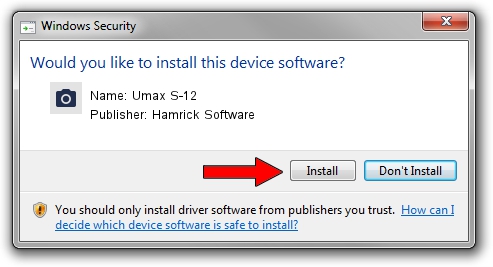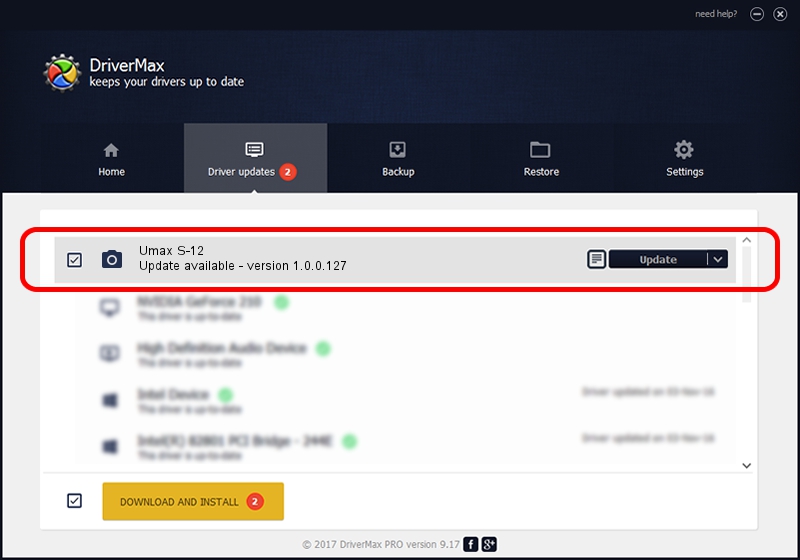Advertising seems to be blocked by your browser.
The ads help us provide this software and web site to you for free.
Please support our project by allowing our site to show ads.
Home /
Manufacturers /
Hamrick Software /
Umax S-12 /
SCSI/ScannerUMAX____UMAX_S-12_______ /
1.0.0.127 Aug 21, 2006
Hamrick Software Umax S-12 how to download and install the driver
Umax S-12 is a Imaging Devices device. This Windows driver was developed by Hamrick Software. In order to make sure you are downloading the exact right driver the hardware id is SCSI/ScannerUMAX____UMAX_S-12_______.
1. Hamrick Software Umax S-12 - install the driver manually
- Download the setup file for Hamrick Software Umax S-12 driver from the location below. This download link is for the driver version 1.0.0.127 released on 2006-08-21.
- Run the driver installation file from a Windows account with administrative rights. If your User Access Control Service (UAC) is started then you will have to accept of the driver and run the setup with administrative rights.
- Go through the driver setup wizard, which should be quite straightforward. The driver setup wizard will analyze your PC for compatible devices and will install the driver.
- Shutdown and restart your computer and enjoy the new driver, as you can see it was quite smple.
Driver rating 4 stars out of 32384 votes.
2. How to use DriverMax to install Hamrick Software Umax S-12 driver
The advantage of using DriverMax is that it will setup the driver for you in just a few seconds and it will keep each driver up to date, not just this one. How easy can you install a driver using DriverMax? Let's take a look!
- Open DriverMax and click on the yellow button named ~SCAN FOR DRIVER UPDATES NOW~. Wait for DriverMax to scan and analyze each driver on your PC.
- Take a look at the list of detected driver updates. Search the list until you find the Hamrick Software Umax S-12 driver. Click the Update button.
- Enjoy using the updated driver! :)

Sep 10 2024 3:39AM / Written by Dan Armano for DriverMax
follow @danarm