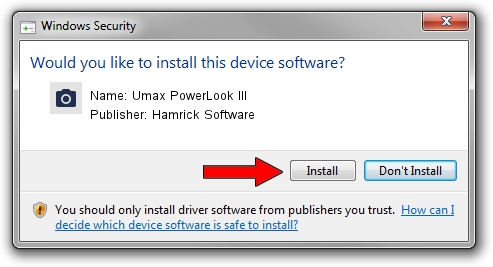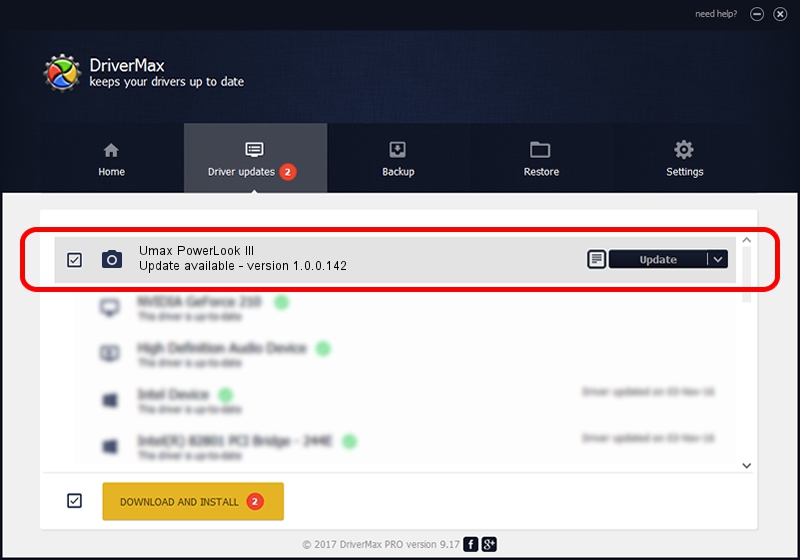Advertising seems to be blocked by your browser.
The ads help us provide this software and web site to you for free.
Please support our project by allowing our site to show ads.
Home /
Manufacturers /
Hamrick Software /
Umax PowerLook III /
SCSI/ScannerUMAX____POWERLOOK_III___ /
1.0.0.142 Aug 21, 2006
Hamrick Software Umax PowerLook III how to download and install the driver
Umax PowerLook III is a Imaging Devices hardware device. The developer of this driver was Hamrick Software. SCSI/ScannerUMAX____POWERLOOK_III___ is the matching hardware id of this device.
1. Install Hamrick Software Umax PowerLook III driver manually
- Download the setup file for Hamrick Software Umax PowerLook III driver from the link below. This is the download link for the driver version 1.0.0.142 dated 2006-08-21.
- Run the driver installation file from a Windows account with the highest privileges (rights). If your UAC (User Access Control) is started then you will have to accept of the driver and run the setup with administrative rights.
- Go through the driver setup wizard, which should be quite easy to follow. The driver setup wizard will scan your PC for compatible devices and will install the driver.
- Restart your PC and enjoy the updated driver, it is as simple as that.
This driver was rated with an average of 4 stars by 95531 users.
2. How to install Hamrick Software Umax PowerLook III driver using DriverMax
The most important advantage of using DriverMax is that it will setup the driver for you in the easiest possible way and it will keep each driver up to date, not just this one. How can you install a driver using DriverMax? Let's follow a few steps!
- Open DriverMax and push on the yellow button named ~SCAN FOR DRIVER UPDATES NOW~. Wait for DriverMax to scan and analyze each driver on your PC.
- Take a look at the list of detected driver updates. Scroll the list down until you find the Hamrick Software Umax PowerLook III driver. Click the Update button.
- That's all, the driver is now installed!

Sep 9 2024 1:22PM / Written by Dan Armano for DriverMax
follow @danarm