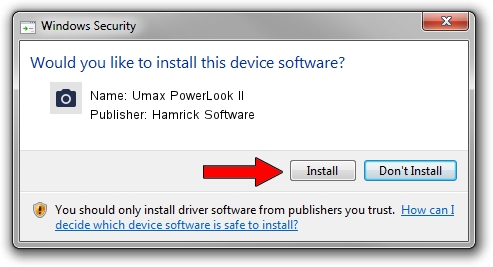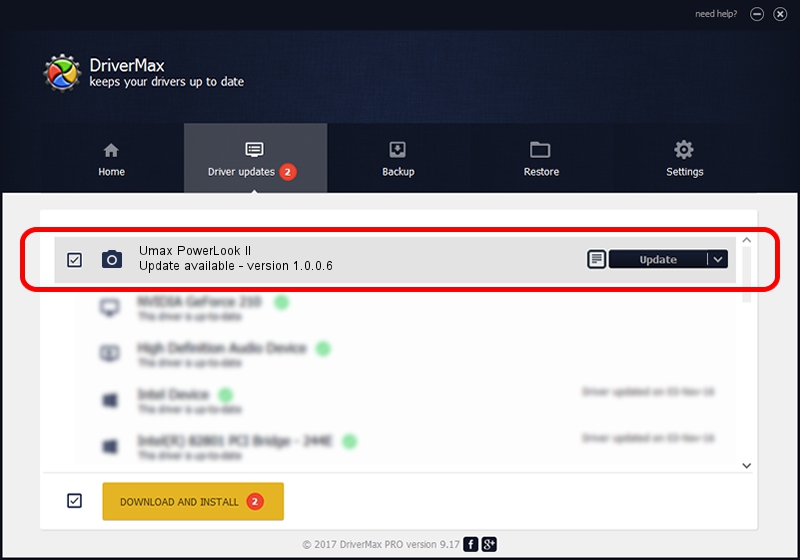Advertising seems to be blocked by your browser.
The ads help us provide this software and web site to you for free.
Please support our project by allowing our site to show ads.
Home /
Manufacturers /
Hamrick Software /
Umax PowerLook II /
SCSI/ScannerUMAX____PL-II___________ /
1.0.0.6 Aug 21, 2006
Hamrick Software Umax PowerLook II - two ways of downloading and installing the driver
Umax PowerLook II is a Imaging Devices device. This driver was developed by Hamrick Software. The hardware id of this driver is SCSI/ScannerUMAX____PL-II___________; this string has to match your hardware.
1. How to manually install Hamrick Software Umax PowerLook II driver
- You can download from the link below the driver installer file for the Hamrick Software Umax PowerLook II driver. The archive contains version 1.0.0.6 dated 2006-08-21 of the driver.
- Start the driver installer file from a user account with the highest privileges (rights). If your UAC (User Access Control) is started please confirm the installation of the driver and run the setup with administrative rights.
- Follow the driver setup wizard, which will guide you; it should be pretty easy to follow. The driver setup wizard will analyze your computer and will install the right driver.
- When the operation finishes restart your computer in order to use the updated driver. As you can see it was quite smple to install a Windows driver!
Driver rating 3.1 stars out of 91093 votes.
2. How to use DriverMax to install Hamrick Software Umax PowerLook II driver
The advantage of using DriverMax is that it will install the driver for you in just a few seconds and it will keep each driver up to date. How can you install a driver using DriverMax? Let's follow a few steps!
- Open DriverMax and push on the yellow button that says ~SCAN FOR DRIVER UPDATES NOW~. Wait for DriverMax to scan and analyze each driver on your PC.
- Take a look at the list of detected driver updates. Search the list until you find the Hamrick Software Umax PowerLook II driver. Click on Update.
- That's all, the driver is now installed!

Aug 2 2016 8:37PM / Written by Dan Armano for DriverMax
follow @danarm