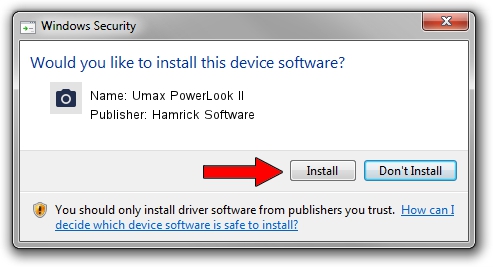Advertising seems to be blocked by your browser.
The ads help us provide this software and web site to you for free.
Please support our project by allowing our site to show ads.
Home /
Manufacturers /
Hamrick Software /
Umax PowerLook II /
SCSI/ScannerUMAX____PL-II___________ /
1.0.0.142 Aug 21, 2006
Driver for Hamrick Software Umax PowerLook II - downloading and installing it
Umax PowerLook II is a Imaging Devices hardware device. The Windows version of this driver was developed by Hamrick Software. In order to make sure you are downloading the exact right driver the hardware id is SCSI/ScannerUMAX____PL-II___________.
1. Hamrick Software Umax PowerLook II driver - how to install it manually
- Download the setup file for Hamrick Software Umax PowerLook II driver from the location below. This is the download link for the driver version 1.0.0.142 dated 2006-08-21.
- Run the driver installation file from a Windows account with the highest privileges (rights). If your UAC (User Access Control) is started then you will have to accept of the driver and run the setup with administrative rights.
- Go through the driver installation wizard, which should be quite easy to follow. The driver installation wizard will analyze your PC for compatible devices and will install the driver.
- Restart your computer and enjoy the fresh driver, it is as simple as that.
This driver was rated with an average of 3 stars by 95474 users.
2. Using DriverMax to install Hamrick Software Umax PowerLook II driver
The most important advantage of using DriverMax is that it will install the driver for you in the easiest possible way and it will keep each driver up to date. How easy can you install a driver with DriverMax? Let's follow a few steps!
- Start DriverMax and click on the yellow button that says ~SCAN FOR DRIVER UPDATES NOW~. Wait for DriverMax to scan and analyze each driver on your computer.
- Take a look at the list of driver updates. Search the list until you find the Hamrick Software Umax PowerLook II driver. Click the Update button.
- That's it, you installed your first driver!

Sep 9 2024 1:21PM / Written by Andreea Kartman for DriverMax
follow @DeeaKartman