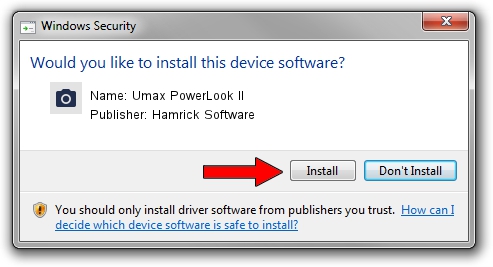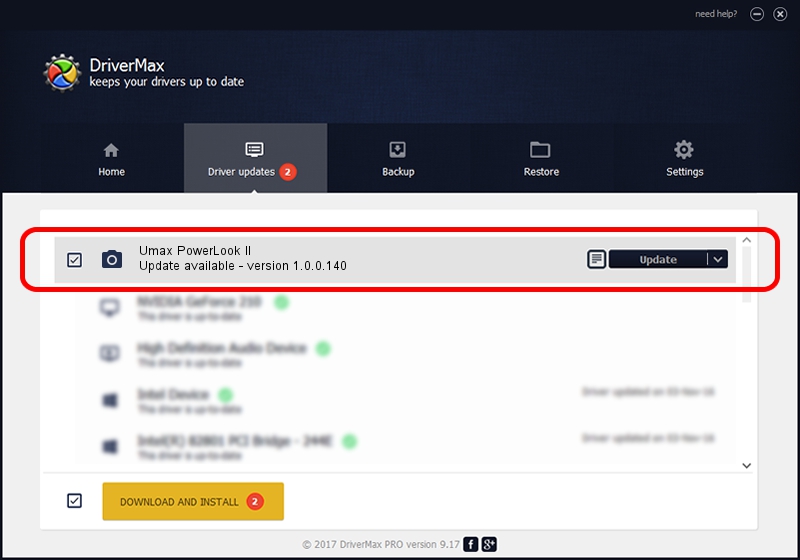Advertising seems to be blocked by your browser.
The ads help us provide this software and web site to you for free.
Please support our project by allowing our site to show ads.
Home /
Manufacturers /
Hamrick Software /
Umax PowerLook II /
SCSI/ScannerUMAX____PL-II___________ /
1.0.0.140 Aug 21, 2006
Hamrick Software Umax PowerLook II how to download and install the driver
Umax PowerLook II is a Imaging Devices device. This driver was developed by Hamrick Software. The hardware id of this driver is SCSI/ScannerUMAX____PL-II___________.
1. Hamrick Software Umax PowerLook II driver - how to install it manually
- Download the setup file for Hamrick Software Umax PowerLook II driver from the location below. This download link is for the driver version 1.0.0.140 dated 2006-08-21.
- Run the driver installation file from a Windows account with administrative rights. If your User Access Control (UAC) is running then you will have to confirm the installation of the driver and run the setup with administrative rights.
- Go through the driver installation wizard, which should be pretty straightforward. The driver installation wizard will scan your PC for compatible devices and will install the driver.
- Shutdown and restart your PC and enjoy the updated driver, as you can see it was quite smple.
This driver was rated with an average of 3.1 stars by 79911 users.
2. How to install Hamrick Software Umax PowerLook II driver using DriverMax
The most important advantage of using DriverMax is that it will install the driver for you in just a few seconds and it will keep each driver up to date. How can you install a driver with DriverMax? Let's take a look!
- Open DriverMax and press on the yellow button named ~SCAN FOR DRIVER UPDATES NOW~. Wait for DriverMax to analyze each driver on your PC.
- Take a look at the list of detected driver updates. Scroll the list down until you find the Hamrick Software Umax PowerLook II driver. Click on Update.
- Enjoy using the updated driver! :)

Aug 24 2024 12:09AM / Written by Daniel Statescu for DriverMax
follow @DanielStatescu