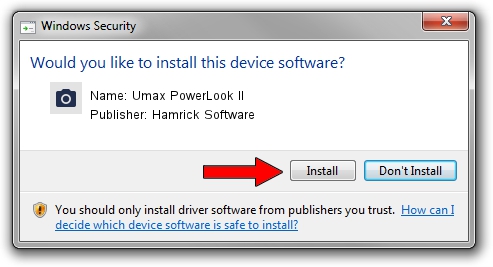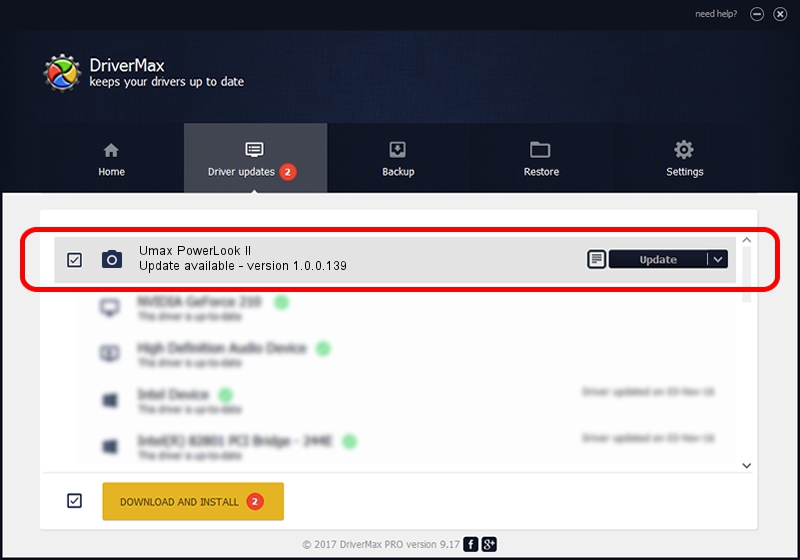Advertising seems to be blocked by your browser.
The ads help us provide this software and web site to you for free.
Please support our project by allowing our site to show ads.
Home /
Manufacturers /
Hamrick Software /
Umax PowerLook II /
SCSI/ScannerUMAX____PL-II___________ /
1.0.0.139 Aug 21, 2006
Hamrick Software Umax PowerLook II - two ways of downloading and installing the driver
Umax PowerLook II is a Imaging Devices device. The developer of this driver was Hamrick Software. The hardware id of this driver is SCSI/ScannerUMAX____PL-II___________; this string has to match your hardware.
1. Hamrick Software Umax PowerLook II - install the driver manually
- Download the driver setup file for Hamrick Software Umax PowerLook II driver from the link below. This is the download link for the driver version 1.0.0.139 released on 2006-08-21.
- Start the driver setup file from a Windows account with the highest privileges (rights). If your UAC (User Access Control) is started then you will have to confirm the installation of the driver and run the setup with administrative rights.
- Go through the driver setup wizard, which should be pretty straightforward. The driver setup wizard will scan your PC for compatible devices and will install the driver.
- Restart your PC and enjoy the fresh driver, it is as simple as that.
This driver was rated with an average of 3.1 stars by 50436 users.
2. Using DriverMax to install Hamrick Software Umax PowerLook II driver
The advantage of using DriverMax is that it will install the driver for you in the easiest possible way and it will keep each driver up to date, not just this one. How can you install a driver with DriverMax? Let's follow a few steps!
- Open DriverMax and press on the yellow button that says ~SCAN FOR DRIVER UPDATES NOW~. Wait for DriverMax to analyze each driver on your computer.
- Take a look at the list of driver updates. Scroll the list down until you locate the Hamrick Software Umax PowerLook II driver. Click the Update button.
- That's all, the driver is now installed!

Sep 1 2024 3:18PM / Written by Daniel Statescu for DriverMax
follow @DanielStatescu