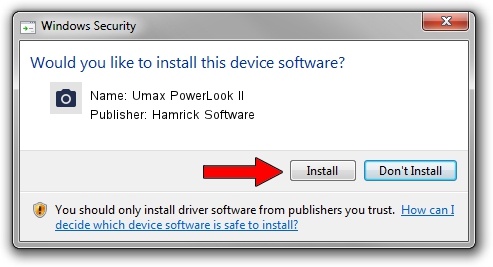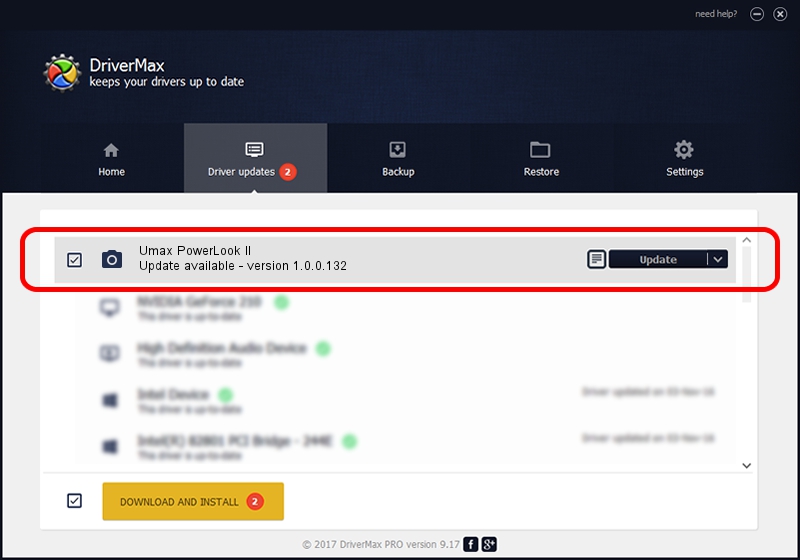Advertising seems to be blocked by your browser.
The ads help us provide this software and web site to you for free.
Please support our project by allowing our site to show ads.
Home /
Manufacturers /
Hamrick Software /
Umax PowerLook II /
SCSI/ScannerUMAX____PL-II___________ /
1.0.0.132 Aug 21, 2006
Hamrick Software Umax PowerLook II how to download and install the driver
Umax PowerLook II is a Imaging Devices hardware device. This Windows driver was developed by Hamrick Software. SCSI/ScannerUMAX____PL-II___________ is the matching hardware id of this device.
1. Hamrick Software Umax PowerLook II driver - how to install it manually
- You can download from the link below the driver installer file for the Hamrick Software Umax PowerLook II driver. The archive contains version 1.0.0.132 released on 2006-08-21 of the driver.
- Start the driver installer file from a user account with administrative rights. If your User Access Control Service (UAC) is started please accept of the driver and run the setup with administrative rights.
- Go through the driver installation wizard, which will guide you; it should be pretty easy to follow. The driver installation wizard will analyze your computer and will install the right driver.
- When the operation finishes restart your PC in order to use the updated driver. As you can see it was quite smple to install a Windows driver!
This driver was rated with an average of 3.8 stars by 99631 users.
2. Using DriverMax to install Hamrick Software Umax PowerLook II driver
The advantage of using DriverMax is that it will install the driver for you in just a few seconds and it will keep each driver up to date. How can you install a driver with DriverMax? Let's follow a few steps!
- Start DriverMax and press on the yellow button that says ~SCAN FOR DRIVER UPDATES NOW~. Wait for DriverMax to scan and analyze each driver on your PC.
- Take a look at the list of driver updates. Search the list until you locate the Hamrick Software Umax PowerLook II driver. Click the Update button.
- Enjoy using the updated driver! :)

Sep 8 2024 5:04PM / Written by Andreea Kartman for DriverMax
follow @DeeaKartman