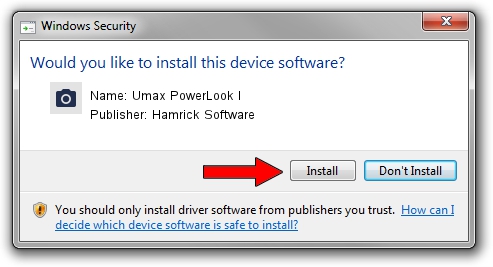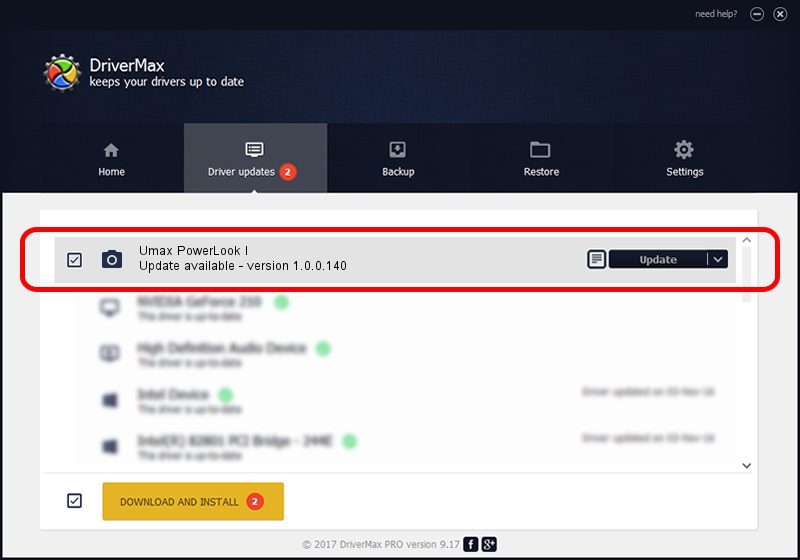Advertising seems to be blocked by your browser.
The ads help us provide this software and web site to you for free.
Please support our project by allowing our site to show ads.
Home /
Manufacturers /
Hamrick Software /
Umax PowerLook I /
SCSI/ScannerUMAX____PS-2400_________ /
1.0.0.140 Aug 21, 2006
Hamrick Software Umax PowerLook I driver download and installation
Umax PowerLook I is a Imaging Devices hardware device. The developer of this driver was Hamrick Software. SCSI/ScannerUMAX____PS-2400_________ is the matching hardware id of this device.
1. Hamrick Software Umax PowerLook I driver - how to install it manually
- You can download from the link below the driver installer file for the Hamrick Software Umax PowerLook I driver. The archive contains version 1.0.0.140 dated 2006-08-21 of the driver.
- Start the driver installer file from a user account with administrative rights. If your User Access Control Service (UAC) is enabled please accept of the driver and run the setup with administrative rights.
- Go through the driver installation wizard, which will guide you; it should be pretty easy to follow. The driver installation wizard will analyze your computer and will install the right driver.
- When the operation finishes shutdown and restart your computer in order to use the updated driver. As you can see it was quite smple to install a Windows driver!
Driver rating 3.4 stars out of 79981 votes.
2. Installing the Hamrick Software Umax PowerLook I driver using DriverMax: the easy way
The most important advantage of using DriverMax is that it will setup the driver for you in just a few seconds and it will keep each driver up to date, not just this one. How can you install a driver using DriverMax? Let's see!
- Open DriverMax and press on the yellow button named ~SCAN FOR DRIVER UPDATES NOW~. Wait for DriverMax to analyze each driver on your computer.
- Take a look at the list of detected driver updates. Scroll the list down until you locate the Hamrick Software Umax PowerLook I driver. Click the Update button.
- That's all, the driver is now installed!

Aug 24 2024 12:10AM / Written by Dan Armano for DriverMax
follow @danarm