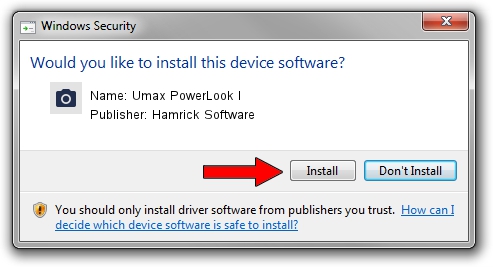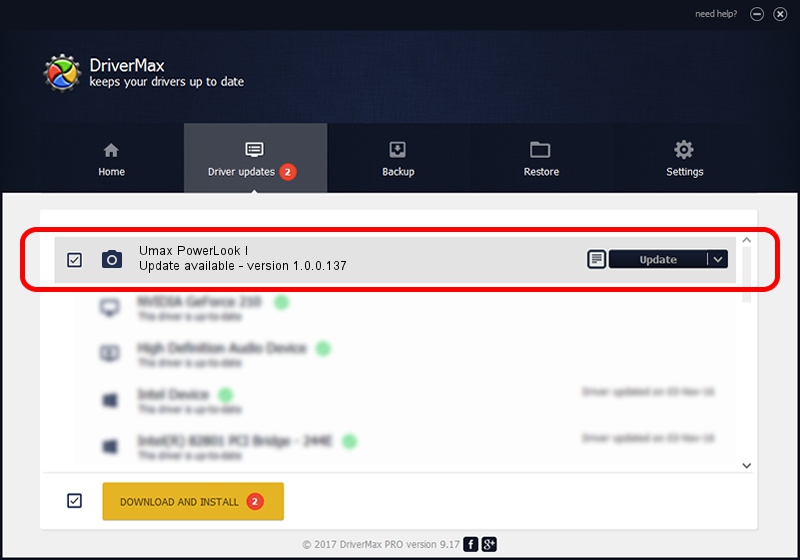Advertising seems to be blocked by your browser.
The ads help us provide this software and web site to you for free.
Please support our project by allowing our site to show ads.
Home /
Manufacturers /
Hamrick Software /
Umax PowerLook I /
SCSI/ScannerUMAX____PS-2400_________ /
1.0.0.137 Aug 21, 2006
Hamrick Software Umax PowerLook I - two ways of downloading and installing the driver
Umax PowerLook I is a Imaging Devices device. This driver was developed by Hamrick Software. In order to make sure you are downloading the exact right driver the hardware id is SCSI/ScannerUMAX____PS-2400_________.
1. Hamrick Software Umax PowerLook I driver - how to install it manually
- You can download from the link below the driver setup file for the Hamrick Software Umax PowerLook I driver. The archive contains version 1.0.0.137 dated 2006-08-21 of the driver.
- Start the driver installer file from a user account with administrative rights. If your User Access Control Service (UAC) is started please accept of the driver and run the setup with administrative rights.
- Go through the driver installation wizard, which will guide you; it should be quite easy to follow. The driver installation wizard will analyze your computer and will install the right driver.
- When the operation finishes shutdown and restart your PC in order to use the updated driver. As you can see it was quite smple to install a Windows driver!
This driver was installed by many users and received an average rating of 3.8 stars out of 99389 votes.
2. How to install Hamrick Software Umax PowerLook I driver using DriverMax
The advantage of using DriverMax is that it will install the driver for you in just a few seconds and it will keep each driver up to date, not just this one. How can you install a driver using DriverMax? Let's take a look!
- Open DriverMax and click on the yellow button that says ~SCAN FOR DRIVER UPDATES NOW~. Wait for DriverMax to scan and analyze each driver on your computer.
- Take a look at the list of driver updates. Scroll the list down until you find the Hamrick Software Umax PowerLook I driver. Click on Update.
- That's all, the driver is now installed!

Aug 30 2024 9:19AM / Written by Daniel Statescu for DriverMax
follow @DanielStatescu